convert MKV videos to more compatible MP4 files

MKV2MP4 is an application that can convert video files in the MKV container format to more compatible MP4 video files. MKV2MP4 can convert most common MKV files very quickly and has a queue for converting hundreds of files at once. MKV2MP4 can be configured to either produce files with perfect compatibility (at the expense of conversion speed) or to do conversion extremely quickly by producing files that are playable on most, but not all players (see F.A.Q.). Because MKV2MP4 doesn't re-encode the video track, conversion is fast and the resulting video has the exact same high video-quality as the source file. Note that most subtitles are supported (see F.A.Q.) but some players do not display them.
User Reviews:
System Requirements:
• Mac OS X 10.7.3 or later
License & Cost:
MKV2MP4 is licensed under a proprietary license and costs 3.99$/€.
Documentation & Support:
Technical support is available only from within MKV2MP4 (in the „Help“ menu).
Read Me | F.A.Q. | Version History | Privacy Policy
Screenshots:
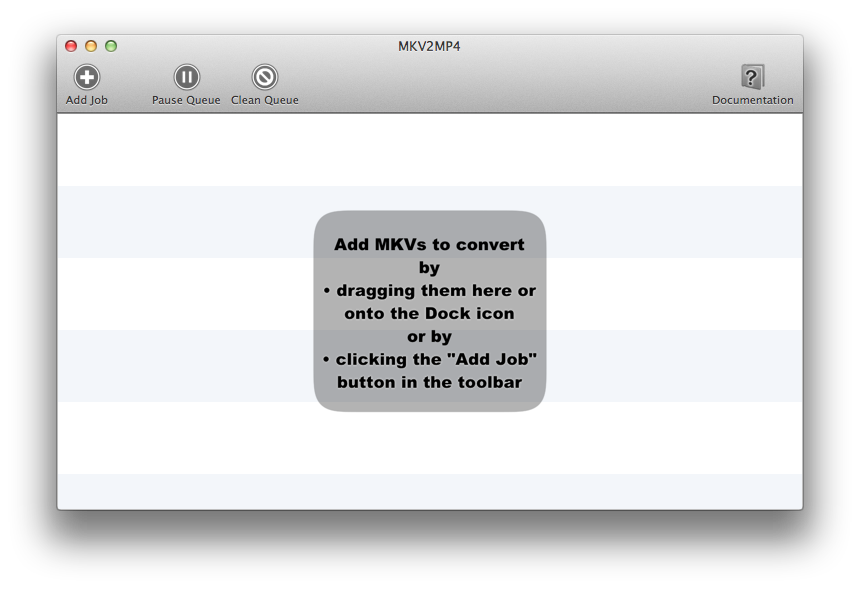
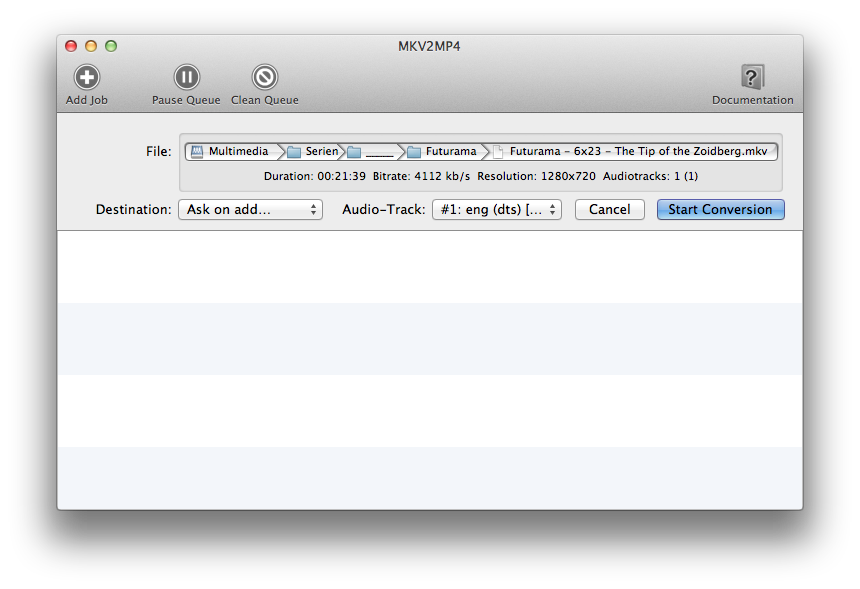
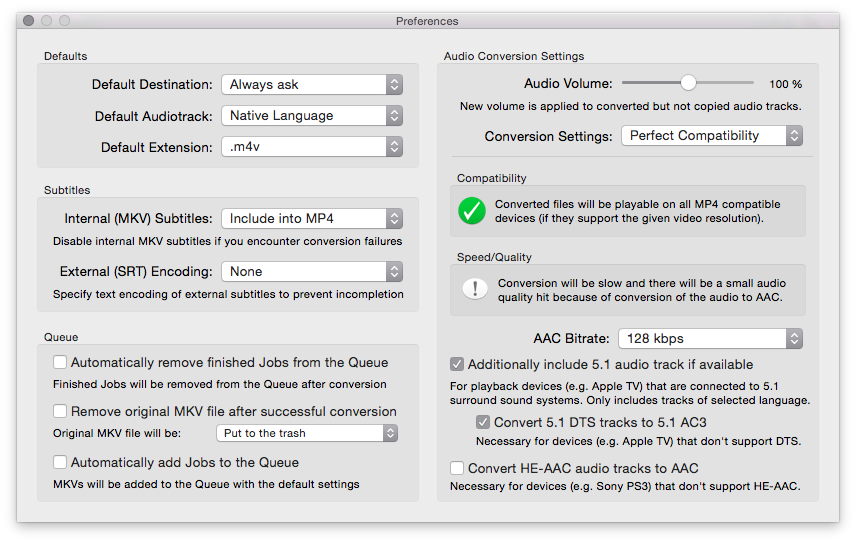
Download Tryout Version:
Buy Full Version:
Description:
MKV2MP4 is an application that can convert video files in the MKV container format to more compatible MP4 video files. MKV2MP4 can convert most common MKV files very quickly and has a queue for converting hundreds of files at once. MKV2MP4 can be configured to either produce files with perfect compatibility (at the expense of conversion speed) or to do conversion extremely quickly by producing files that are playable on most, but not all players (see F.A.Q.). Because MKV2MP4 doesn't re-encode the video track, conversion is fast and the resulting video has the exact same high video-quality as the source file. Note that most subtitles are supported (see F.A.Q.) but some players do not display subtitles in MP4 files (notably the PS3).
Requirements:
• Mac OS X 10.7.3 or later
License & Cost:
MKV2MP4 is licensed under a proprietary license and costs 4.99$/€.
Contact & Support:
The product website is located here: http://www.corecode.at/mkv2mp4/
Technical support is available only from within MKV2MP4, select „Contact support…“ in the „Help“ menu.
Usage:
0.) Download MKV2MP4 from the „Mac App Store“ and once it has finished downloading start it from Launchpad or your Applications folder.
1.) Drag the MKV file(s) you want to convert onto the MKV2MP4 icon in the Dock or onto its main window
2.) Select the audio-track to convert and press the „Start Conversion“ button
Hint: Leaving the „Destination“ popup at „Ask…“ will ask you for the file destination when clicking „Start Conversion“. You can also select destination folders like you Movies or Downloads folder.
BATCH CONVERSION: In the preferences you can opt to start converting files as soon as they are dropped, which could be helpful for converting a very large number of files. For best results select a default destination folder for converted files and make sure the default audio language matches your preference.
HIGH SPEED CONVERSION: Note that conversion can be much faster if you select „High Speed & Quality“ in the „Audio Conversion Settings“ in the Preferences. The resulting files will play perfectly on most devices & players, but on some devices the files will not play or only play without sound (e.g. iOS devices). Just give it a try and leave it on if your target device supports it.
FAQ
-
On what devices can i play the converted video files?
The converted files are compatible with every device and player that can play MP4 files (Video Players on Mac/PC, Smart TVs, Gaming Consoles, iPhone/iPad etc).
Downscaling:
The only exception is that some devices play MP4s, but not of any resolution. For example, the iPhone 3G will not play full HD videos. The iPhone 5 plays HD videos converted by MKV2MP4 fine.
Since MKV2MP4 does not do video downscaling, it is not suited for converting HD videos for playback on devices that don't support HD resolutions (like the iPhone 3G).
If you change MKV2MP4 preferences to do a faster but less compatible conversion, the resulting files will still play perfectly on most devices/players (PS3, VLC, QuickTime), but not everywhere (notably not on iOS devices). -
What limitations does MKV2MP4 have? Are all audio-tracks and sub-tiles converted?
Limitations:
• MKV2MP4 does not do video downscaling, it is not suited for converting HD videos for playback on devices that don't support HD resolutions.
• Some files (that contain too many ref-frames, 10-bit video or are larger than FullHD) will not play on some devices like the PS3 that don't support these features.
• Some rare MKVs contain video in non-standard formats like VP9, these videos will fail to convert or play.
• At this time MKV2MP4 only converts the selected audio track from the MKV to the MP4 file. All additional audio tracks are discarded. (Exception, there is the option to include additionally a 5.1 surround channel of the selected language, if available).
• Some (image-based) subtitle formats are not transcoded (see subtitle question) and even subtitles that are properly converted may not be displayed on some devices that do not support subtitles embedded in MP4 files (like the PS3). -
Does MKV2MP4 support subtitles?
Yes, most subtitle formats are supported, and converted into proper native MP4 subtitles, however some players/devices will not display subtitles in MP4 files (notably the PS3). The subtitles display properly in more standards-compliant video players (like VLC and MPlayer).
Note that you currently have to explicitly enable conversion of embedded subtitles from the preferences because this can cause conversion to fail under rare circumstances.
Note that Apple's devices and players like QuickTime only show subtitles for files with the M4V extension, there is a preferences setting to use the M4V extension by default.
To convert subtitles they must either be embedded in the MKV file or be located in another file in which case they will only be picked up if:
• the subtitle file has to contain the name of the MKV (but can contain suffixes like ‚.en‘, ‚-eng‘ or ‚-forced‘) and
• the subtitle file is located in the very same folder (as the MKV) and
• the subtitle file is dropped onto MKV2MP4 (together with the MKV file)
Supported subtitle formats:
• SubRip (.srt)
• SubViewer (.sub)
• MicroDVD (.sub)
• SubStation Alpha (.ssa / .ass)
• SAMI (.smi)
Other subtitle formats and most notably image-based subtitles like VobSub (.sub + .idx) are NOT supported. If you absolutely need to import these subtitles in the MP4 we recommend opening the resulting MP4 with Subler and adding the subtitles from the MKV to the MP4 manually. Subler can import image-based subtitles with an optical character recognition (OCR) engine, which of course is error-prone and only works for english subtitles by default, but it might just work well enough for your movie. -
What is the difference between MKV2PS3 and MKV2MP4?
Basically the difference is that MKV2PS3 can only generate files that contain „AC3“ audio tracks. These files are playable fine on the PS3 and on most other devices and players but only play without sound on some devices (iOS). The benefit of this is easy usage and a very fast and high-quality conversion (most MKVs already have the AC3 audio track, so no conversion is necessary).
MKV2MP4 can be configured to produce files with perfect compatibility (which is slower) or to work just like MKV2PS3. It also allows full customization over the audio track conversion.
If you need files with perfect (standards) compatibility, choose MKV2MP4.
If you want fast conversion for a device which supports „AC3 in MP4“ (like the PS3), choose MKV2PS3.
If you are unsure whether your target device supports „AC3 in MP4“, just download the free demo of MKV2PS3 or just settle for MKV2MP4 which can do everything that MKV2PS3 can, and then some. -
How can use MKV2MP4 to create videos for the AppleTV?
MKV2MP4 creates AppleTV compatible MP4 movies by default. The key setting here is to choose „Perfect Compatibility“ in the „Audio Conversion Settings“ in the Preferences, which is selected by default. You should also check the „Convert HE-AAC audio tracks to AAC“ to support some rare movies because the AppleTV only supports HE-AAC v1 but not v2.
If you also want perfect 5.1 surround sound on you AppleTV, also make sure to check the „Additionally include 5.1 surround audio track“ and „Convert 5.1 DTS tracks to 5.1 AC3“ checkboxes. Note that you need an AC3 compatible 5.1 audio receiver connected to your AppleTV, but this is also true for movies from other sources.
MKV2MP4 History:
1.2.10 (24 Jun 2015):
• Fix problem since 1.2.8 where wrong audio track would be used
1.2.9 (15 Jun 2015):
• Allow „audio boost“ up to 400%
• More informational error diagnosis reports
1.2.8 (14 May 2015):
• Allow handling .TS files
• Make Finder's „Open with…“ work when the app is not running
• Fixed app icon not showing up in the about window
• Fixed problem when bookmarked folders are deleted
• Fixed problem when canceling destination folder selection
1.2.7 (10 Mar 2015):
• Fixed problem converting MKVs with FLAC audio with certain settings
• Added support for converting files that don't contain any audio tracks
• Faster file scanning and reduced the applications binary size
• Include our ‚privacy policy‘ in the documentation
• Non-MKV files with compatible video tracks can now be converted
• Improved handling of files with incompatible video tracks
1.2.6 (21 Jan 2015):
• Fixed conversion problem with some files
1.2.5 (8 Jan 2015):
• Fixed problem („invalid MKV“) with 10.7 & 10.8 introduced in last version
• Made subtitle handling more error-resilient – restore old behavior by:
defaults write com.corecode.MKV2MP4 FixSubtitleDuration -bool no
1.2.4 (15 Nov 2014):
• Fixed conversion problem with some files
• Fixed problem where audio track would be missing for very long movies
• Fixed problem with subtitles in UTF-16 format
• Redesigned informational welcome-message to be less disturbing
• Add FAQ entry about converting movies for the AppleTV
1.2.3 (30 Aug 2014):
• Fixed problem when converting to .m4v extension introduced in 1.2.2
1.2.2 (22 Aug 2014):
• Fixed conversion problem with some files
• Made preferences window fit on small screens
1.2.1 (29 Jul 2014):
• Added option to specify subtitle encoding to prevent missing subtitles
• Detect disk/network problems when saving files instead of just failing
• Added hidden option (Terminal) to produce streamable ‚fast-start‘ files:
defaults write com.corecode.MKV2MP4 ProduceStreamableFiles -bool yes
1.2.0 (14 May 2014):
• Added option to control sound volume of converted audio track
• Added option to convert HE-AAC to AAC for improved compatibility
• Added recognition of subtitle files that have suffixes like ‚-eng‘ or ‚-forced‘
• Added warning when converting files that can't be converted to MP4
• Added warning when movie to convert disappears during conversion
• Added warning when dropping Aliases onto MKV2MP4
• Improved conversion speed of files with MP3 audio track
• Improved cleanup of temporary files when conversion fails
• Fixed some conversion failures with subtitles
• Fixed long stall before conversion finish of files with 5.1 audio track
• Fixed crashes with malformed videos or videos without audio track
• Fixed rare conversion failure of files with only a 5.1 FLAC audio track
• Fixed problem where queue would not continue after a conversion failure
• Fixed problem where passthrough setting would not work for 2.0 DTS audio
• Fixed problem with files with 5.1 audio track and apostrophe in the filename
1.1.8 (19 Nov 2013):
• Improved stability and reliability and performance
• Warn when converting videos which can not be viewed on the PS3
• Fixed conversion of files with damaged AAC audio tracks
• Detect when source MKV is removed before conversion starts
1.1.7 (13 Sep 2013):
• Fixed detection/conversion of 6.1 DTS-ES audio tracks
1.1.6 (20 Jun 2013):
• Fixed possible crash caused by system updates
• Fixed problem related to external subtitles introduced in 1.1.5
• Added support for recognizing subtitle files with language coded filename
1.1.5 (07 Jun 2013):
• Fixed problem where MKV2MP4 would „freeze“ converting some files
• Added support for generating surround 5.1 files compatible with AppleTV
• Added option to generate files with M4V extension instead of MP4 extension
• Added elapsed conversion time display for finished files
• Fixed „Additionally include 5.1 audio track“ option for files with AAC main audio track
• Fixed problem where added files would be processed in the reverse order
• Fixed problem where language codes for audio tracks would not match the source file
1.1.1 (24 Apr 2013):
• IMPORTANT: fix incompatibility with Mac OS X 10.7.x
• Fix rare conversion failure with FLAC5.1 audio and the „include 5.1 audio“ option
1.1.0 (2 Apr 2013):
• Improved subtitle support
• Fixed conversion of files with broken AAC audio tracks
• Display status icons after conversion
• Added options to rate the app on the MacAppStore or on MacUpdate
• Added option to delete original file after conversion
• Fixed rare problem where resulting file would play at a weird resolution
• Warn when user selects a read-only file destination
• Improved calculation of necessary free disk space for conversion
• Warn when conversion failed because of a full hard-disk
• Prevent system idle sleep during conversion (to prevent conversion failures)
• Ask about really quitting the application when conversion is in progress
• Fixed layout problem
• Warn on rare 10-bit videos that won't play on most devices
• Disabled subtitle conversion by default (can cause rare conversion failures)
1.0 (10 Jan 2013):
• Initial release




