
SMARTReporter is an application that can warn you of some hard disk drive failures before they actually happen! It does so by periodically polling the S.M.A.R.T. status of your hard disk drives. S.M.A.R.T. (Self-Monitoring Analysis and Reporting Technology) is a technology built into most modern hard disk drives that acts as an „early warning system“ for pending hard disk drive problems. SMARTReporter can notify you of impending hard disk drive failures by a variety of notification options including alert boxes, on-screen notifications and email.
The current status of your hard disk drives is also always easily recognizable because SMARTReporter changes its icon (optionally in the menubar) from green to red if a problem occurs. SMARTReporter does not only check for S.M.A.R.T. disk failure predictions but increases failure prediction accuracy by checking for dangerous I/O errors as well. Additionally SMARTReporter can monitor the status of software R.A.I.D. sets for degradation or check free space on the boot disk.
Please note that a S.M.A.R.T. alert does not mean that your disk will certainly fail completely, nor can S.M.A.R.T. (or I/O-error checking) catch all possible disk problems before they happen – it's just a very valuable indicator. SMARTReporter is NOT a substitute for regular backups especially as it only concerns itself with hardware-level problems (like physical drive failures) and not at all with software-level problems (like filesystem health) that could also destroy all your data. Perform regular backups, make sure you read the F.A.Q. entry about prediction reliability and follow these links for more information about S.M.A.R.T. technology in general.
Limitations:
Only ‚internal‘ disks are supported, but some external disks can be made to work with additional software.
Some disks do not support S.M.A.R.T. at all and therefore do not work with SMARTReporter's S.M.A.R.T.-check:
• the SSD built into the 2015 12″ MacBook
• the „OWC Aura SSD for Mac Pro“
SSD Support:
SMARTReporter supports S.S.D. and Flash Storage devices well (see the F.A.Q.) but even more complete SSD-health checking is built into our complementary SSDReporter. For the time being the features of SSDReporter can not be added to SMARTReporter because of limitations of Apple's Mac App Store.
Free Version:
An old and unnsupported version with less features is available for free and as open-source: SMARTReporter 2.7
User Reviews:
System Requirements:
• Mac OS X 10.6.8 or later
• 64-bit processor (Intel Core 2 Duo or better)
License & Cost:
SMARTReporter is licensed under a proprietary license and costs 4.99$/€.
Documentation & Support:
Technical support is available only from within SMARTReporter (in the „Documentation“ tab).
Read Me | F.A.Q. | Version History | Privacy Policy
Screenshots:
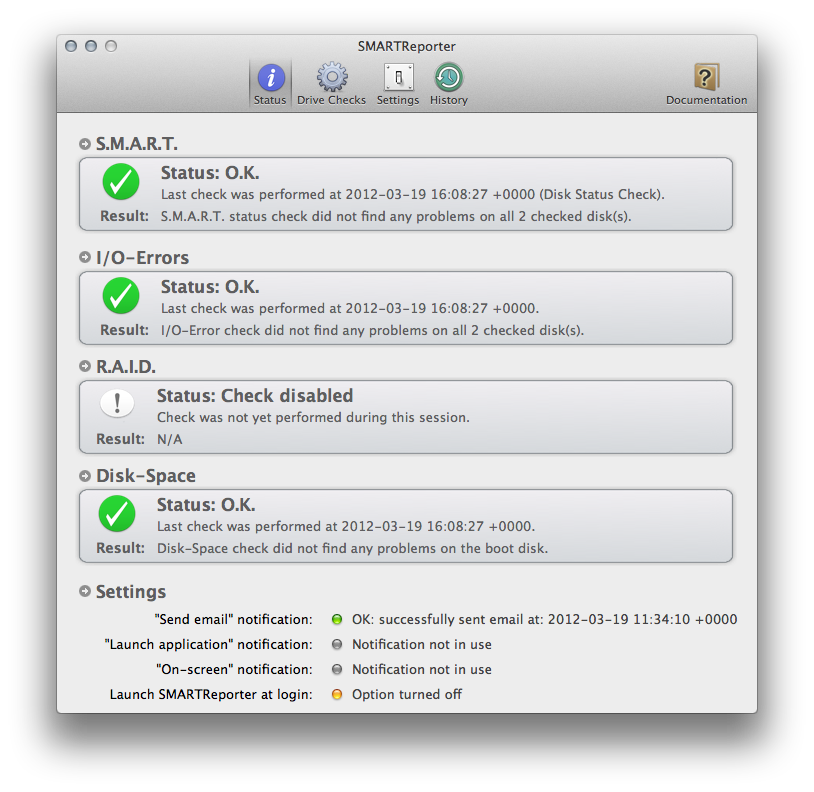
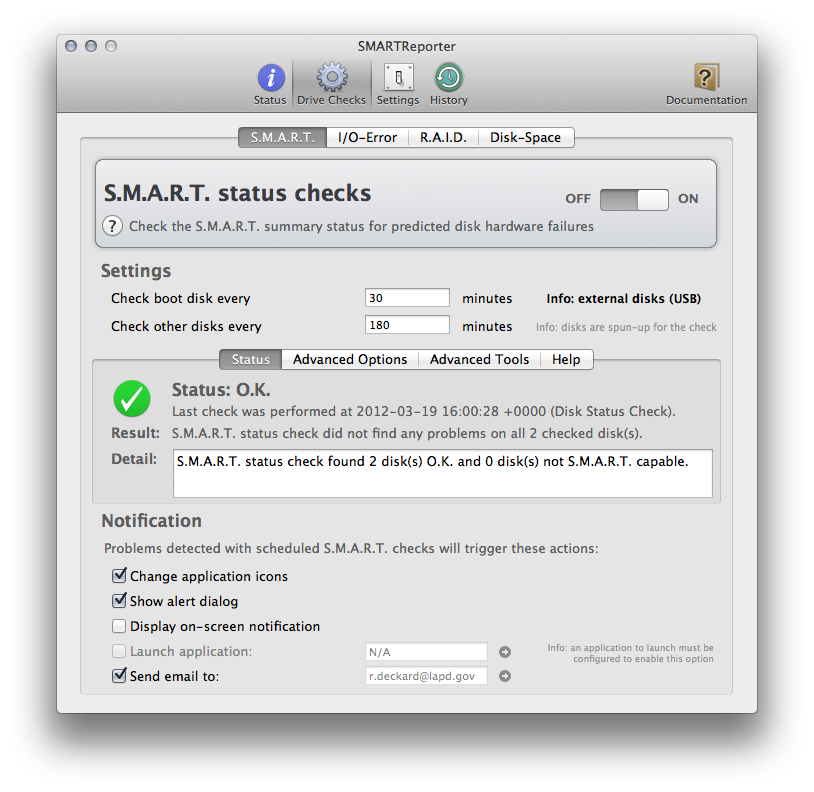
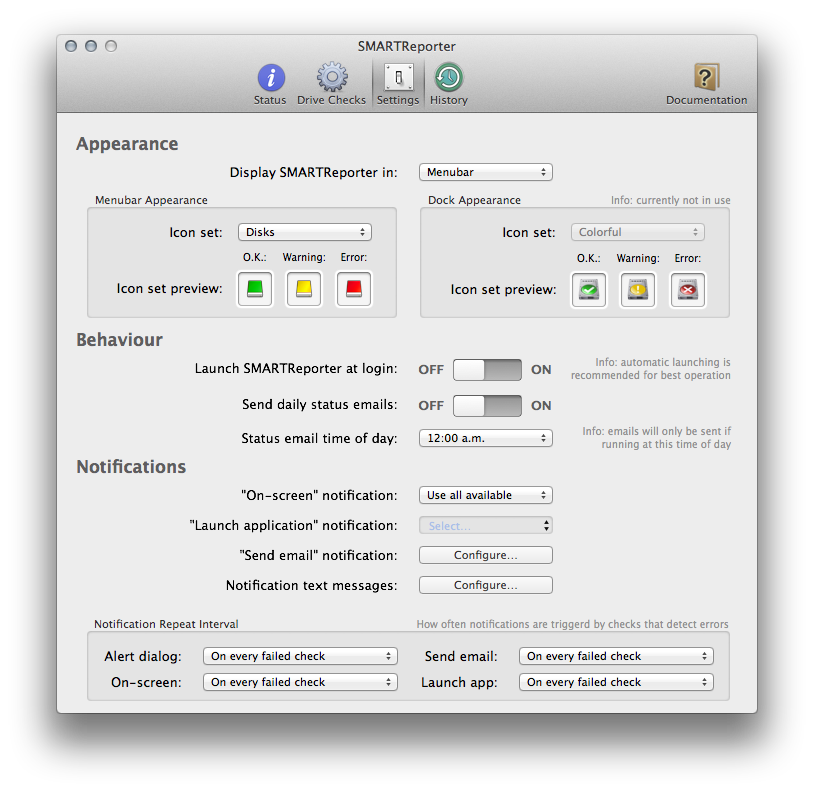
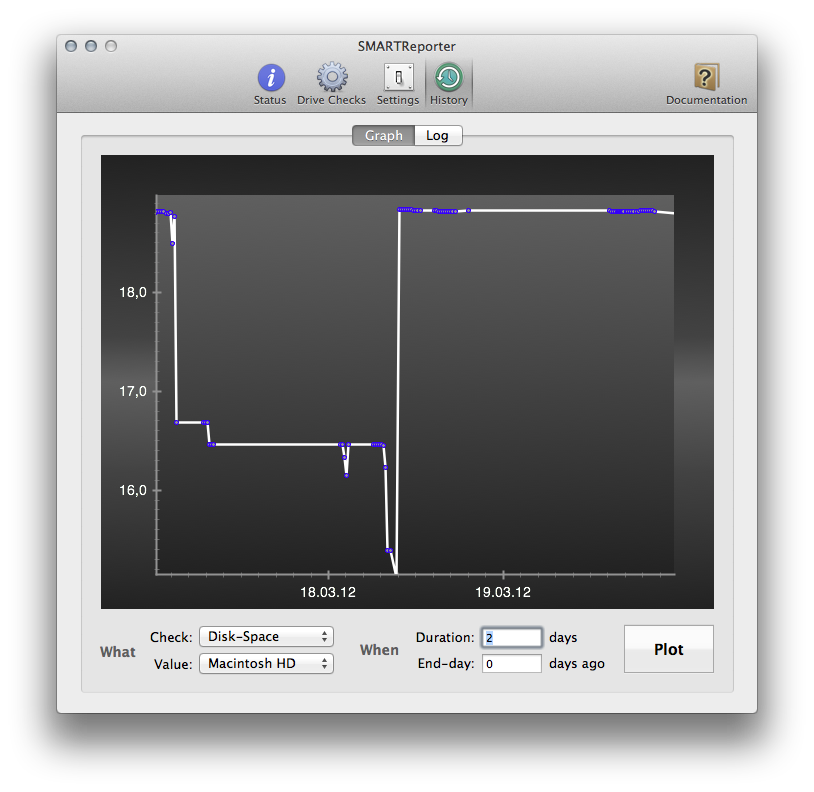
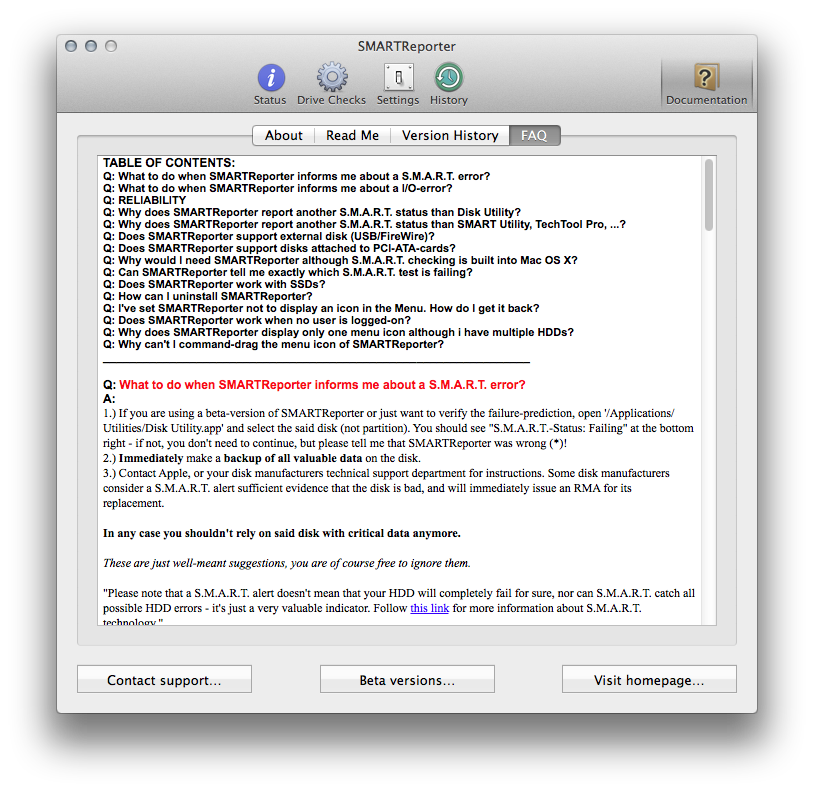
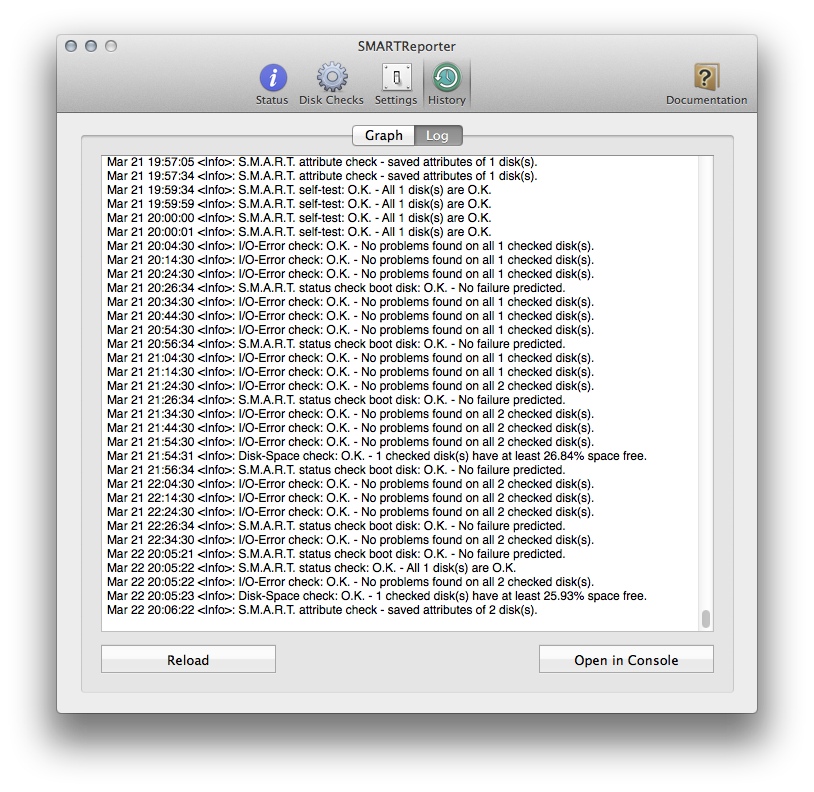
Download Tryout Version:
Buy Full Version:
▶ ▶ ◀ ◀
normal full version for end-users
Buy Volume License:
for companies / consultants / pros
Description:
SMARTReporter is an application that can warn you of some hard disk drive failures before they actually happen! It does so by periodically polling the S.M.A.R.T. status of your hard disk drives. S.M.A.R.T. (Self-Monitoring Analysis and Reporting Technology) is a technology built into most modern hard disk drives that acts as an „early warning system“ for pending hard disk drive problems. SMARTReporter can notify you of impending hard disk drive failures by a variety of notification options including alert boxes, on-screen notifications and email. The current status of your hard disk drives is also always easily recognizable because SMARTReporter changes its icon (optionally in the menubar) from green to red if a problem occurs. SMARTReporter does not only check for S.M.A.R.T. disk failure predictions but increases failure prediction accuracy by checking for dangerous I/O errors as well. Additionally SMARTReporter can monitor the status of software R.A.I.D. sets for degradation or check free space on the boot disk.
Please note that a S.M.A.R.T. alert does not mean that your disk will certainly fail completely, nor can S.M.A.R.T. (or I/O-error checking) catch all possible disk problems before they happen – it's just a very valuable indicator. SMARTReporter is NOT a substitute for regular backups especially as it only concerns itself with hardware-level problems (like physical drive failures) and not at all with software-level problems (like filesystem health) that could also destroy all your data. Perform regular backups, make sure you read the F.A.Q. entry about prediction reliability and follow these links for more information about S.M.A.R.T. technology in general.
Limitations:
Only ‚internal‘ disks are supported for the S.M.A.R.T.-check, but some external disks can be made to work with additional software.
Some disks do not support S.M.A.R.T. at all and therefore do not work with SMARTReporter's S.M.A.R.T.-check:
• the SSD built into the 2015 12″ MacBook
• the „OWC Aura SSD for Mac Pro“
Requirements:
• Mac OS X 10.6.8 or later
• 64-bit processor (Intel Core 2 Duo or better)
License & Cost:
SMARTReporter is licensed under a proprietary license and costs 5.99$/€.
Contact & Support:
The product website is located here: http://www.corecode.at/smartreporter/
Technical support is available only from within SMARTReporter, click the „Documentation“ tab in the main window and press „Contact support…“
Usage:
0.) Download SMARTReporter from the „Mac App Store“ and once it has finished downloading start it from Launchpad or your Applications folder.
1.) The „SMARTReporter Welcome Assistant“ will be opened. The assistant gives you options to automatically launch SMARTReporter when starting your computer and the option to remove SMARTReporter from being displayed in the Dock. It is strongly recommended to check both options as SMARTReporter needs to be running all the time to perform its problem-detecting checks. Click „Finish Setup“ to apply your settings.
2.) SMARTReporter will now open its main configuration window because this is the first time you use it. You can now see the „Status“ tab which displays an overview over the result of all performed checks and the status of the problem notification mechanisms. If one of the checks finds a problem with your computer SMARTReporter's icon (in the Dock or the Menubar, wherever you have set it to display) will turn red to indicate an error. If a problem prevents some check from being performed or some problem notification mechanism is misconfigured, the icon will turn to the yellow warning state.
3.) SMARTReporter's default configuration already protects you quite well from disk related problems but there are a few things you might want to adjust:
• If you have a software R.A.I.D. attached to your Mac you should turn on the R.A.I.D. check to be notified of degradation.
• If you have „Growl“ or OS X 10.8 installed you might want to enable „on-screen“ notifications for all checks.
• If your Mac often runs unattended you might want to enable notification of problems by email. Email notification should only be enabled additionally because it can't be 100% reliable (e.g. network / server problems).
• If your Mac often runs unattended you might want to enable the disk-space check with email notification, Mac OS X warns about low-running disk space, but only with an on-screen dialog box.
Note that you can click the „Help“ icon in the „Disk Checks“ tab to obtain information about the background, purpose and significance of each check that SMARTReporter can perform.
Also be aware that not all attached disks are checked, but only „mounted“ ones. Also the S.M.A.R.T. check cannot inspect USB/FireWire disks unless you install additional software, see the corresponding F.A.Q. entry.
4.) After you've configured SMARTReporter to your liking you can close its configuration window. As long as SMARTReporter runs it will protect you by performing the selected checks and it will alert you when it determines any impending problems.
5.) If SMARTReporter notifies you of a problem you should act dependent on the actual check that failed. While a failed S.M.A.R.T. check often precedes a serious disk hardware failure, a failed disk-space check simply means that you have to free up some space or your Mac could be freezing. Therefore you should make sure you read both the in-app help section about the failed check (see above) and also read the F.A.Q. entry about how to act when the corresponding check fails.
-
What to do when SMARTReporter informs me about a S.M.A.R.T. error?
1.) Make sure your backup of all valuable data on the disk is complete and up-to-date (do not delay making backups until you get a S.M.A.R.T. alert since disks might fail without predictable signs, there might not be enough time left for a complete backup and there could also be already some data corruption at this point).
2.) Contact Apple, or your disk manufacturers technical support department for instructions. Some disk manufacturers consider a S.M.A.R.T. alert sufficient evidence that the disk is bad, and will immediately issue an RMA for its replacement under warranty.
3.) In any case you should not rely on said disk with critical data anymore.
These are just well-meant suggestions, you are of course free to ignore them.
„Please note that a S.M.A.R.T. alert doesn't mean that your HDD will completely fail for sure, nor can S.M.A.R.T. catch all possible HDD errors – it's just a very valuable indicator.“ Please read the section about the reliability of S.M.A.R.T. failure predictions.
If you are an advanced user you can select drive in question in „SMARTReporter->Disk Checks->S.M.A.R.T.->Advanced Tools“ and click „Show attributes“ to get more information about which attribute is responsible for triggering the alert.
Note that S.M.A.R.T. errors seem to come in two flavors, short transient failures that often do not mean that the disk will certainly fail and longer errors where the status goes to „failing“ and doesn't switch back to „O.K.“ anymore. These long failures these are generally more indicative of imminent disk failures. -
What to do when SMARTReporter informs me about an I/O-Error?
I/O-errors mean that a read or write operation of the hard disk has failed and they can come from a multitude of sources with different levels of problem-severity – unfortunately there is no easy way to know why the I/O-error occurred. The most common cause for I/O-errors are „bad blocks“ on your hard disk. When reading a file which has a „bad block“, this will result in an I/O-error (as often happens with scratched CDs/DVDs which SMARTReporter doesn't warn about). „Bad blocks“ are relatively common and are not a problem when occurring only infrequently because these blocks are automatically remapped to „spare blocks“. So if you get very sporadic I/O-errors, this is probably caused by these normal bad blocks, and nothing to worry about. However, if you get I/O errors very frequently this can either mean that:
• You are often reading from files with bad-blocks, but never writing to them, which would trigger the repair of the bad-block. You should overwrite the affected files with known-good copies.
• The hard disk has run out of „spare blocks“ to re-map the „bad blocks“, which is a serious problem.
• The I/O errors are not caused by „bad blocks“ but by something else. There are a lot of severe issues that can cause I/O errors including bad cabling, defective disk controllers, etc.
Our well-meant suggestion for dealing with disks that constantly emit I/O-errors is the following procedure:
• Erase and format the disk in Disk Utility with the option to overwrite the disk with zeroes.
• Test the disk e.g. by filling it with copies of a very large disk image and then mounting all those disk images.
• If the disk still emits I/O errors during this test you can throw it away (or replace under warranty). If the replacement disk in the very same slot has the same issues it may be a hardware issue (cabling, controller, etc). If the disk doesn't emit the errors anymore during the test you can continue using it.
Please note, you can find more information about the #1 source of I/O errors, „bad blocks“, and advice how to deal with them here and some more information can be found here and here. Also, some commercial utilities like Drive Genius can try to fix „bad blocks“. -
Can SMARTReporter predict every possible disk failure?
No! There is no way that all hard disk drive failures can be be predicted, because of the physical nature of hard disk drive failures, only some of them can be predicted but NOT ALL of them (the situation may be a bit better with SSDs as they have no moving parts). There is no magic technology to look into the future with absolute certainty. SMARTReporter doesn't make predictions about disk failures itself, but rather relies on the built-into-the-disk prediction called S.M.A.R.T. and therefore is only as good as S.M.A.R.T. itself.
Straight from the ReadMe: „Please note that a S.M.A.R.T. alert does not mean that your disk will certainly fail completely, nor can S.M.A.R.T. (or I/O-error checking) catch all possible disk problems before they happen – it's just a very valuable indicator. Please note that SMARTReporter is NOT a substitute for regular backups!.“
Just as not every disk failure can be predicted, a S.M.A.R.T. failure doesn't mean that your disk will fail with absolute certainty in the nearest future. It is possible that even disks with a S.M.A.R.T. error (seem to) work fine, at least for some period of time. Especially short transient S.M.A.R.T. errors often do not necessarily indicate a complete disk failure. In any case the disk should be replaced, and disks under warranty generally can be replaced for free when exhibiting S.M.A.R.T. errors.
To increase disk failure prediction accuracy, SMARTReporter checks for I/O-errors in addition to S.M.A.R.T. errors – many disks fail with I/O-errors indicating problems but without S.M.A.R.T. error. But even the combination of S.M.A.R.T. checking and I/O error checking is not able to detect all possible disk problems before they happen
Regarding the prediction of disk problems its important to note that most things that people recognize as „hard disk problems“ actually aren't. The software (operating system and especially the file-system) can render disks useless and systems un-bootable without the real hardware having any problems – a re-format and re-install cures all problems (except the data loss) in these cases. SMARTReporter doesn't concern itself at all with software-level problems, and you should definitely do regular file-system checks in addition. -
Why does SMARTReporter report another S.M.A.R.T. status than Disk Utility?
Actually, it does not! All the reports of this behavior I've got to date have been based on this: sometimes S.M.A.R.T. errors only appear for a short period of time, and might have switched back to „Verified“ until you check it in „Disk Utility“. Open „Disk Utility“ right after SMARTReporter has performed the check on the drive and you should see that it agrees that the drive is failing. If not, contact our support for debugging of the issue.
Also, note that Disk Utility does only check the S.M.A.R.T. summary status, while SMARTReporter can also check self-test results. If SMARTReporter determines a failed self-test (but OK summary-status), Disk Utility will obviously still be telling you the disk is fine (summary-status-wise).
Note that Disk Utility does not show any S.M.A.R.T. status for FileVault2 encrypted disks, but Apple's System Profiler does. -
Why does SMARTReporter report another S.M.A.R.T. status than SMART Utility, TechTool Pro, …?
SMARTReporter (like Apples Disk Utility.app) only looks at the S.M.A.R.T. summary status, which is an overall value calculated (by the disk) from the individual S.M.A.R.T. properties.
Supposedly SMART Utility and TechTool Pro have mechanisms to calculate their very own summary status from the individual properties itself – ignoring the summary status S.M.A.R.T. provides – whether this really provides superior error-prediction is not known. -
What about the polling interval for the S.M.A.R.T. status, doesn't every few hours suffice?
The default polling interval in SMARTReporter is 30 minutes for the main disk and 180 minutes for other disks. S.M.A.R.T. checks are essentially „cost free“ and take only a few milliseconds to perform. However, if the disk is currently „sleeping“ it has to be spun-up in order for the check to be performed, which may incur some unwanted noise or vibration. While hard-disks in the 90s had some kind of limitation how often they could be spun-up and down, this doesn't really apply anmore. Therefore spinning-up disks to perform the check does not reduce their lifetime.
The reason for the lower check-interval on the boot disk is that is likely spun-up anyway all the time anyway, while other disks are more likely to be idle and spun-down.
There are several reasons for performing the S.M.A.R.T. check every 30 minutes instead of every few hours:
• Some S.M.A.R.T. errors are „transient“ and occur only for short periods of time. While these are not as „fatal“ as longer and „sticking“ S.M.A.R.T. errors you will still want to know about them, and the likelyhood of catching them with a multi-hour interval would be low
• Since S.M.A.R.T. checks are „free“, there is no reason to perform them only every few hours (though, reducing the interval to much less than 30 minutes also doesn't make sense)
• If a S.M.A.R.T. failure occurs you really want to know about it as soon as possible and not some hours later.
• The excellent „smartmontools“ for SMART checking have a default polling interval of 20 minutes -
Which disks can SMARTReporter actually check for problems?
SMARTReporter can not check all physically connected disks, which disks are checked depends on the actual check:
• S.M.A.R.T. checks can only be performed on ATA/SATA/eSATA disks but not on USB/FireWire disks, unless you install additional software, please see the next question about that. Additionally, only disks which are currently mounted (have at least one mounted partition/volume) are checked. Also, note that even some internal disks are not S.M.A.R.T. compatible:
* the SSD built into the 2015 12″ MacBook
* the „OWC Aura SSD for Mac Pro“
• I/O-Error checks are performed for all disks which are currently mounted.
• Disk-Space checks are performed for all disks which are currently mounted.
• R.A.I.D. checks are performed for all connected R.A.I.D. sets. -
Does SMARTReporter support S.M.A.R.T. checking on external disks (USB/FireWire)?
External eSATA disks should work just fine but USB and FireWire generally don't support S.M.A.R.T. checking on Mac OS X unless you install 3rd party extensions, see below.
„Because SMARTReporter relies on the S.M.A.R.T. implementation of Mac OS X, it only supports ATA, SATA or eSATA disks, if you want S.M.A.R.T. support for your SCSI, FireWire or USB disk, send feedback to Apple.“
All SCSI and some FireWire/USB disk could work if Apple implemented S.M.A.R.T. checking for SCSI, USB & FireWire in Mac OS X (SCSI pass-through). Note that some disks could never work if their bridge controller doesn't pass support the necessary features (see also this and this).
GOOD NEWS: There is a new solution that enables S.M.A.R.T. checking for external USB and FireWire disks, a third party project that implements the missing support that Apple left out of stock Mac OS X.
Installing the software provided by this project should enable S.M.A.R.T. checking for your USB/FireWire disks, provided that this is even possible for your disk. Please note that this is an external project not supported by CoreCode in any way and installing 3rd party kernel extensions is a generally unsafe procedure. -
Does SMARTReporter support S.M.A.R.T. checking on disks attached to PCI-ATA-cards?
SMARTReporter depends on the built-in S.M.A.R.T. functions of Mac OS X, only disks that the S.M.A.R.T. subsystem of Mac OS X supports can work in SMARTReporter. Whether disks attached to ATA-cards support S.M.A.R.T. depends on the specific ATA-card and it's driver.
ATA-Cards known NOT to work:
• ACARD Technology AEC-6280M
• ACARD Technology AEC-6880M
• Sonnet Tempo SATA E2P
• Sonnet Tempo SATA ExpressCard/34
• SIIG Ultra-ATA 100/133 Pro
ATA-Cards known to work:
• Sonnet Tempo-133 ATA
• Sonnet Tempo-X SATA
• Sonnet Tempo SATA E4P
• Sonnet Tempo SATA X4P
• Sonnet Tempo SATA E4i
• Sonnet Tempo SATA X4i
• SIIG 4-port SATA (Model CN2529 SC-SA4M12)
If your disk is not seen by SMARTReporter you could do the following to ensure it's not a bug in SMARTReporter:
1.) Ensure the HDD in question is spun-up (by accessing files on it)
2.) Open Disk Utility.app and select said HDD (not the partition on it) and search at the bottom for something about „S.M.A.R.T. Status“ (Note that Disk Utility does not show any S.M.A.R.T. status for FileVault2 encrypted disks, instead use Apple's System Profiler.)
There you should either find „S.M.A.R.T. Status: Verified“ which means your HDD is supported (by Mac OS X), in the the other cases „S.M.A.R.T. Status: Not supported“ or nothing there at all, it is not supported.
So if your HDD is (in Disk Utility.app)
a) SUPPORTED: It should also be supported by SMARTReporter, and if not please contact our support so it can be fixed.
b) NOT SUPPORTED: this is most likely the failure of the driver of your ATA card in this case the blame is on your ATA card/driver manufacturer there is nothing that can be done to support it in SMARTReporter. -
Why would I need SMARTReporter although S.M.A.R.T. checking is built into Mac OS X?
Because Mac OS X only checks the S.M.A.R.T. status when you open „Disk Utility.app“ and select the disk in question.
You probably don't want to do this every few minutes, SMARTReporter automates these checks at an defined interval and notifies you when it turns bad.
Also, SMARTReporter now does a lot more than just checking the S.M.A.R.T. status, it also checks for I/O errors, which are an important problem indicator.
Additional optional checks for R.A.I.D. sets (triggered by degraded or offline sets) and available free disk space are also included. -
Will running SMARTReporter prevent my Mac or its disks from going to (idle) sleep?
DISK SLEEP: SMARTReporter wakes (spins) up your hard disks for the S.M.A.R.T. check to be performed. Since the default SMARTReporter check interval for disks is much larger than the idle sleep delay (10 minutes) it will not cause your disks to be constantly running. Since the boot disk is likely to be accessed most of the time (and therefore not sleeping anyway), the default checking interval for the boot disk (30 min) is much lower than for the other disks (180 minutes), which are more likely to be asleep. Since recent hard disks support an near infinite number of spin-up/spin-down cycles there is no detrimental effect of SMARTReporter's need to occasionally wake disks on the disk lifetime.
SYSTEM SLEEP: SMARTReporter does not have any effect on your Mac going to idle sleep after the time you've specified in the „System Preferences“ at all. -
Why does SMARTReporter claim to check more disks than I actually have?
This may occur if you are using the „full-disk-encryption“ that was introduced in Mac OS X 10.7. There is no real problem here it just means the disk containing the encrypted partition was checked twice. The other cause could be if a R.A.I.D. is attached, then the individual disks as well as the „RAID volume“ will be checked.
-
Does SMARTReporter work with SSDs?
SMARTReporter „works“ with SSDs in the sense that it recognizes them, and if they support S.M.A.R.T. it will check their summary-status and attributes and alert you if the status turns „failing“. The question now is whether the SSD drive supports S.M.A.R.T. – which was designed to predict mechanical failures, which SSDs do not suffer from. However, SSDs also can also become broken, not because of mechanical failures but because of exhaustion of the limited number of write cycles. Some SSD drives report these write cycles as S.M.A.R.T. attribute (which can be inspecting by right clicking a drive in SMARTReporter) and report a failing S.M.A.R.T. summary status if the limit is approaching – in this case running SMARTReporter is just as useful as with a conventional drive – or even more so because only some mechanical failures can be predicted but the exhaustion of write cycles is determinable. To find out if your specific SSD drive does support S.M.A.R.T. – and to what extent – your best option is to ask your vendor. You can find out who is your vendor by going to „About Mac“, then „System Report“, and then choosing the item „Serial-ATA“. Very often a Google search with that information will give you the answer you need. If not, the vendor's technical support will usually be able to provide you with the information. If all else fails, you may find help on the smartmontools support mailing list, but you will have to join in order to participate (or search the archives).
In case your SSD supports a ‚SSD-health-attribute‘ the current health is always displayed in SMARTReporter's menu if you did not disable the automated S.M.A.R.T. attribute checking. Our complementary ‚SSDReporter‚ supports even more comprehensive SSD-health checking with alerts when SSD-health decreases. Note that some SSDs do not support S.M.A.R.T. at all – see the question ‚Which disks can SMARTReporter actually check for problems?‘. -
Does SMARTReporter support ‚Fusion‘-disks?
Yes, SMARTReoporter supports ‚Fusion‘ disks. A ‚Fusion‘ disk actually consists of both a SSD and a mechanical HDD working together. SMARTReporter recognizes both disks independently and checks them both for problems.
-
How can I uninstall SMARTReporter?
0.) Optional: Uncheck „Start SMARTReporter on login“ in the Preferences of SMARTReporter
1.) Select „Quit“ from SMARTReporter's menu
2.) Drag the „SMARTReporter“ application from your ‚Applications‘ folder to the ‚Trash‘
3.) Optional: Delete the following files/directories:
~/Library/Application Support/SMARTReporter/
~/Library/Preferences/com.corecode.SMARTReporter.plist -
I've set SMARTReporter not to display an icon in the Menu or the Dock. How do I get it back?
To get the icon back permanently, hold down alt/option while starting SMARTReporter.
Since this may be difficult to do when it is automatically started at log-in, you can also double-click SMARTReporter when it is already running (but hidden) to access the preferences window. This will just open the preferences window, giving you the change to inspect or change the settings. You can also hold down alt/option while doing so to show the Dock icon and make SMARTReporter not be invisible anymore.
In case that doesn't work, terminate SMARTReporter using /Applications/Utilities/Activity Monitor.app and then move its preferences file (com.corecode.SMARTReporter.plist in the ~/Library/Preferences/ folder) to the trash, and start it again. -
How reliable are the e-mail problem notification mechanisms?
SMARTReporter currently offers three different mechanisms for sending e-mails. Sending through our server is the recommended and only officially supported method, because it is the most reliable one.
• Sending through our servers: this option requires zero configuration on your part and should always succeed when you have a working internet connection. If the option doesn't work for you please ensure you allow outgoing internet connections to www.corecode.at, have spelled your e-mail address exactly correct and don't block or spam-filter e-mails from <notification@corecode.at>. Especially comcast.net and mindspring.com are known to block some incoming mails, if you have problems there, try delivering to a different address. Please note the only „private“ information transmitted in your mails is your e-mail address and we don't store or collect data on our server in any way, except for your safety in case the delivery fails, to ensure that the e-mail can be re-transmitted to you automatically or manually. This delivery option automatically re-tries e-mail delivery for up to 25 minutes when sending fails (no internet connection?) to increase reliability. Choose this option if you are unsure. The only case where this option is not preferred is if you have an e-mail account that automatically blocks all automated incoming e-mails, but that can be easily verified with sending a test-mail.
• Sending through Mail.app: This tells Apple's Mail.app to send the e-mail. This option requires zero configuration within SMARTReporter but requires you to setup (and maintain) a working e-mail delivery configuration within Apple's Mail.app. This option is not extremely reliable because sending e-mails can fail if Mail.app misbehaves, is not properly configured anymore or has set the spelling correction set to „Check on send“ (SMARTReporter tries to detect and inform you about this case). We've contacted Apple about the reliability problems with sending automated e-mails without user-intervention through Mail.app (especially with the spell check) and they said they won't fix the problems and automated e-mail delivery should best be done using own servers (therefore this option is our recommended one).
• Sending with „custom settings“: This sends with an own e-mail sending (SMTP) implementation with the settings you've provided and requires detailed configuration. This option is more reliable than sending through Mail.app but still not as reliable as sending through our servers. Delivery can fail if your configuration is not valid anymore or the SMTP server is upgraded in a way that makes it incompatible with our SMTP implementation, though SMARTReporter tries to detect and inform you about these cases.
Note that sending a „test-mail“ from SMARTReporter may seem like it succeeded (delivery to server OK), but the e-mail may still be blocked by the destination server or caught in some spam prevention, so make sure you actually receive the test mail in your inbox!
Please let us know if you rely on a e-mail delivery mechanism besides sending through our servers, else they may be removed in the future.
Please note that all e-mail delivery mechanisms will fail if your internet connection is offline (for extended time periods) or external factors that prevent outgoing connections (firewall?) or incoming e-mail (full mailbox? try our MailboxAlert app to prevent this from happening! zealous spam-filter?) block the delivery. Therefore the completely reliable local notification mechanisms should not be turned off even if you are using e-mail notifications. -
Does SMARTReporter work when no user is logged-on?
No, there are several reasons for this, including code & interface complexity, difficulties with updating and requiring admin privileges for installing system daemons, but most of all the restrictions from Apple for apps in the Mac App Store prevent this.
You can use the smartmontools if you need this feature, a UNIX command-line application. -
How to change how long SMARTReporter preserved collected data for plotting?
By default SMARTReporter deletes entries older than 120 days. Entries between 120 days and 25 days are trimmed to a single data point per check, per day. All data younger than 25 days is retained.
You can change the cutoff day when SMARTReporter starts trimming data in Terminal.app: defaults write com.corecode.SMARTReporter compress_database_entries_olderthan -int 25
You can change the cutoff day when SMARTReporter starts erasing data in Terminal.app: defaults write com.corecode.SMARTReporter erase_database_entries_olderthan -int 120 -
How can I limit the size of the log-file?The option to limit the log-file size was added more than six years ago to the old SMARTReporter 2.x., however it was removed again in version 3.0.
The log file grows so slowly that its size won't be a concern even when running it constantly (24/7 !) for multiple years. Typical growth is less than 1MB per year.
What is a concern is the size of the database, that why it is trimmed to only contain the data for the last 25 days automatically (see above question). -
The S.M.A.R.T. attributes for my disk show ‚Pre-fail‘, is my disk going to fail?Pre-fail does NOT mean your hard disk is nearly failing – from the smartmontools documentation:
„The Attribute table printed out by smartctl also shows the „TYPE“ of the Attribute. Attributes are one of two possible types: Pre-failure or Old age. Pre-failure Attributes are ones which, if less than or equal to their threshold values, indicate pending disk failure. Old age, or usage Attributes, are ones which indicate end-of-product life from old-age or normal aging and wearout, if the Attribute value is less than or equal to the threshold. Please note: the fact that an Attribute is of type ’Pre-fail’ does not mean that your disk is about to fail! It only has this meaning if the Attribute´s current Normalized value is less than or equal to the threshold value.“
Note that the advanced tools including the attribute-display are for experienced users only and are not part of the officially supported core feature set of SMARTReporter. For more information about these features go to the documentation of the smartmontools which are performing these functions: here, here and here. -
The reason there is only one icon regardless of the number of installed hard disk drives is simple:
S.M.A.R.T. errors (or failing hard drives for that matter) are very rare and most users will never encounter such an situation, so it seems like a big waste (of menu space) to display multiple icons.
The icon turns red if at least one of your hard disk drives has a status of „failing“ in any of the enabled disk checks (i.e. S.M.A.R.T. and I/O-error by default). The icon can turn orange if there is is a severe problem performing a disk check or if the used problem notification mechanisms are misconfigured.
In case there is an S.M.A.R.T. error there can be no confusion which HDD is affected, because the details are displayed in the warning dialogue and e-mail, as well as in the log-file and the screen of the failing check under „Detail:“. -
Apple reserved the command-drag functionality for their own menu-items, and doesn't expose this functionality through the public supported menu-item programming interface.
Some other people have reverse-engineered this private interface for their 3rd party menu-items, but this is kind of a „hack“ and has serious drawbacks:
• Such menu-items run in system memory and could take down the whole user interface
• The programming interface may change with every System-update, leaving 3rd party menu-items that use this unsupported method broken
The only thing that can be done about this situation is to complain to Apple that command-drag doesn't work with menu-items that use the official programming interface (NSStatusItem). -
Mac App Store: How can I buy/install SMARTReporter?
IMPORTANT: if you previously tried out the „TRYOUT“ version SMARTReporter, you have to manually uninstall it before buying the full version
The procedure is the same as with any other app available on the Mac App Store:
1.) Click the black „Download on the Mac App Store“ badge on the SMARTReporter product homepage
2.) On the next page click the blue „view in Mac App Store“ badge below the SMARTReporter icon
3.) Now in the Mac App Store application click on the price tag below the SMARTReporter icon and confirm with your credentials
In the case that step two doesn't open the Mac App Store application, you may be using a internet browser that is not compatible with the Mac App Store links. Either try Safari or the alternative procedure:
1. ) Open the Mac App Store by clicking its icon in the Dock or selecting „App Store…“ from the Apple-menu in your top left screen corner.
2.) Enter „SMARTReporter“ in the top right search bar and press enter
3.) Click on SMARTReporter's icon or name in the search results
4.) Now click on the price tag below the SMARTReporter icon and confirm with your credentials
Please note that every aspect of buying/installing/updating/re-installing SMARTReporter works the same as with any other application offered on the Mac App Store and is the sole responsibility of Apple.
We have no direct or even indirect influence over this and in case anything doesn't work as expected you should contact Apple for support.
Apple's official documentation for the Mac App Store is here and here and their support is here (online) or here (telephone). -
Mac App Store: How can I update SMARTReporter?
The procedure is the same as with any other app available on the Mac App Store and updates are always free of charge on the Mac App Store:
1.) Open the Mac App Store by clicking its icon in the Dock or selecting „App Store…“ from the Apple-menu in your top left screen corner.
2.) Click on the „Updates“ tab at the top
3.) Click the „Update“ button next to SMARTReporter in the list or click „Update All“ at the top
4.) In case you don't see SMARTReporter in the list of available updates, but you are sure there is an update available, you may have „hidden“ SMARTReporter. In this case:
4.1.) Select „Show my account“ in the „Store“ menu of the Mac App Store
4.2) Click „Show hidden purchases“ in the „iTunes in the Cloud“ section
4.3) Click „Unhide“ next to SMARTReporter and goto step 2
Please note that every aspect of buying/installing/updating/re-installing SMARTReporter works the same as with any other application offered on the Mac App Store and is the sole responsibility of Apple.
We have no direct or even indirect influence over this and in case anything doesn't work as expected you should contact Apple for support.
Apple's official documentation for the Mac App Store is here and here and their support is here (online) or here (telephone). -
Mac App Store: How can I re-install SMARTReporter?The Mac App Store allows you to re-install all purchased apps an unlimited number of times. The procedure is the same as with any other app available on the Mac App Store:
1.) Open the Mac App Store by clicking its icon in the Dock or selecting „App Store…“ from the Apple-menu in your top left screen corner.
2.) Click on the „Purchases“ tab at the top
3.) Click the „Install“ button next to SMARTReporter in the list
4.) In case you don't see SMARTReporter in the list of purchases (but you are sure that you have purchased it), you may have „hidden“ SMARTReporter. In this case:
4.1.) Select „Show my account“ in the „Store“ menu of the Mac App Store
4.2) Click „Show hidden purchases“ in the „iTunes in the Cloud“ section
4.3) Click „Unhide“ next to SMARTReporter and goto step 2
5.) In case you see SMARTReporter in the list but the „Install“ button is greyed out and not clickable, this means that SMARTReporter is already installed. In this case you likely don't need to re-install SMARTReporter but if you want to do so anyway you can just delete it (in the Finder) and restart the Mac App Store to enable the option to install it again.
Please note that every aspect of buying/installing/updating/re-installing SMARTReporter works the same as with any other application offered on the Mac App Store and is the sole responsibility of Apple.
We have no direct or even indirect influence over this and in case anything doesn't work as expected you should contact Apple for support.
Apple's official documentation for the Mac App Store is here and here and their support is here (online) or here (telephone). -
Mac App Store: How can I install SMARTReporter on an additional Mac?
The Mac App Store allows you to install all purchased apps on an unlimited number of Macs free of charge. The procedure is the same as with any other app available on the Mac App Store:
1.) Open the Mac App Store on the additional Mac by clicking its icon in the Dock or selecting „App Store…“ from the Apple-menu in your top left screen corner.
2.) Click on the „Purchases“ tab at the top
3.) Click the „Install“ button next to SMARTReporter in the list
4.) In case you don't see SMARTReporter in the list of purchases (but you are sure that you have purchased it), you may have „hidden“ SMARTReporter. In this case:
4.1.) Select „Show my account“ in the „Store“ menu of the Mac App Store
4.2) Click „Show hidden purchases“ in the „iTunes in the Cloud“ section
4.3) Click „Unhide“ next to SMARTReporter and goto step 2
You could also just copy your version of SMARTReporter to the other Mac's application-folder with file-sharing and it should work as expected. You may need to authenticate with your Mac App Store credentials on the first launch.
Please note that every aspect of buying/installing/updating/re-installing SMARTReporter works the same as with any other application offered on the Mac App Store and is the sole responsibility of Apple.
We have no direct or even indirect influence over this and in case anything doesn't work as expected you should contact Apple for support.
Apple's official documentation for the Mac App Store is here and here and their support is here (online) or here (telephone). -
Mac App Store: How can I get a refund for SMARTReporter?
Why do you want a refund? If there is anything we could do to make SMARTReporter fit your needs just let us know, we are determined to make every customer happy! If you still want a refund you have to contact Apple, as they are handling everything related to the purchase and we can't give you a refund ourselves. To get a refund from Apple click on the „report a problem“ link next to SMARTReporter in the purchase receipt Apple has e-mailed to you. Your best chance at success is to do this as soon after purchase as possible and explain them that you purchased it by accident or excatly why you think you bought the wrong app. We don't have any influence over Apple's decision whether to refund you or not (most of the time it shouldn't be problem and they will just refund you).
SMARTReporter History:
3.1.6 (28 Apr 2015):
• Improved stability
• Fixed problem where some e-mails could not be sent
• Fixed problem with incomplete I/O error detection
• Fixed some dates being displayed in wrong format
3.1.5 (18 Nov 2014):
• Fixed problem where self-test could not be performed on some disks
• Fixed problem where wrong values would be reported in disk-space check
• Fixed problem with e-mail delivery
• Fixed problem with temperature not being reported
– (eSellerate-only) Added hidden option to activate eSellerate license without user intervention
– (eSellerate-only) Fixed problem with gatekeeper validation of eSellerate version on 10.10
3.1.3 (30 Aug 2014):
• Fixed problem with the S.M.A.R.T. self-test progress not being reported
• Fixed problem with e-mail delivery accepting malformed addresses
3.1.2 (4 Jun 2014):
– (eSellerate-only) Fix e-mail notification delivery though our server
• Added option to configure the subject for the daily status e-mail
• Added option to exclude some volumes from the disk-space check
• Added option to disk-space check to check for absolute value of free space (in GB)
• Added information from menubar menu icon tooltip also to the menu
• Added menubar menu also to the Dock contextual menu
• Added 2 new icon-sets (thanks to „Brynjar Saunes Bye“ for one)
• Compress collected (graph) data and preserve for 120 days instead of just 30 days
• Changed wording of disk-space check to talk about ‚volumes‘ to avoid confusion
• Add information about SSD health to the menu icon tooltip (if attribute-checking is enabled)
• Add information about temperatures to the menu icon tooltip (if attribute-checking is enabled)
• Disabled I/O error checking under non-admin accounts as it wasn't working anyway
• Fixed problems with e-mail notification reliability
• Fixed problems where empty options would show up for graphing
• Fixed problems with french localization (thanks to „Katharina Niedermayr“)
• Fixed problem with the placement of the icons in the menubar
• Fixed problem with the disk space check picking up network volumes
• Fixed problem where the disk-space check claims to have checked too many disks
• Fixed problem with sheets improperly resizing
• Fixed notice about running S.M.A.R.T. self-test not being displayed
• Fixed smartmontools GPL license information not being displayed
3.1.1 (03 Aug 2013):
• Improved stability
3.1.0 (03 Jun 2013):
• Fix problem where e-mail delivery to some e-mail addresses would be impossible
• Fix problem where disks in ZFS volumes would not be checked
• Fix problem where labels in the attribute graph would be cut off
• Fix problem with daily status e-mails being delivered at the wrong time (also when crossing DST)
• Increase maximum interval for S.M.A.R.T. checking non-boot disks to a week
• Updated default menu icon set („Disks“) and the icon sets „Signs“ and „Black signs“ to retina-resolution
• Update to newer Growl SDK to fix annoying log message
• Usability improvements to the history tab, the e-mail sending & the ignore disk-list
• Warn when the Tryout version is still installed and running in addition to the full version
• Improved accuracy of the reported name of disks with I/O errors
• Improved performance and responsiveness
• Allow hiding of the Dock icon without restarting SMARTReporter (starting with 10.7)
• List disks that are actually S.M.A.R.T. checked in the check details information
• Updated smartmontools (v6.1) to support newer disks for S.M.A.R.T. attribute display
• Fixed Swedish localization
• The minimum system requirements have been raised to Mac OS X 10.6.8
– (eSellerate-only) Add option to define arbitrary warning thresholds on S.M.A.R.T. attribute values
– (eSellerate-only) Add information about S.M.A.R.T. attributes to the daily status e-mail (if attribute-checking is enabled)
– (eSellerate-only) Add information about disk temperatures to the menu icon tooltip (if attribute-checking is enabled)
– IMPORTANT: Since this release contains some new features only in the version sold on eSellerate, existing MacAppStore customers can upgrade to the eSellerate version free of charge by sending your purchase receipt to <feedback@corecode.at>. However, we only recommend the eSellerate version to „power users“ – the additional features are only possibly important to advanced users, and installation and updates are more complicated than with the MacAppStore version.
3.0.5 (02 Nov 2012):
• Fix problem where false I/O errors could be reported under Mac OS X 10.8
• Fix problem that nothing would be written to the log-file on the first launch
• Fix problem where I/O errors occurring on Disk Images would be reported
• Fix e-mail problem notification being delayed until the alert notification is dismissed
• Fix support for S.M.A.R.T. checking disks contained in a „SoftRAID“
• Add information about configuration problems to the menu icon tooltip
• Add more reliable email delivery mechanism by sending through our server
• Don't show Dock icon when SMARTReporter is opened in while being „hidden“
• Show helpful dialog when opening the main window during configuration problems
• Fixed German localization (thanks to Julien Dirk)
3.0.4 (23 Jul 2012):
• Fixed the I/O error check to work on Mac OS X „Mountain Lion“ 10.8
• Added support for native on-screen notifications in Mac OS X „Mountain Lion“ 10.8
• Added Brazilian Portuguese localization (thanks to Victor Figueiredo)
• Added new menu icon set to better fit with the default Apple icons
• Fixed possible problem related to I/O error checking, notification interval and log-output
• Never activate discrete GPU in hybrid GPU Macs from 2011 or newer
3.0.3 (18 Jun 2012):
• Improved stability
• Improved the optional disk-space check not to check mounted server volumes
3.0.2 (30 May 2012):
• Fixed problem introduced in v3.0.1 that could make SMARTReporter crash or stop working
• Fixed memory leaks and generally improved memory consumption
3.0.1 (18 May 2012):
• Fixed problem where not all disks contained in connected R.A.I.D. sets would be S.M.A.R.T.-checked
• Fixed problem SMARTReporter would become unresponsive during automated attribute checks
• Fixed problem where the database would become corrupted and SMARTReporter would refuse to launch
• Improved the optional disk-space check not to check removable volumes (DVD, USB-stick) or special volumes (MobileBackups)
• Improvements for sending emails through Apple Mail
• Added Swedish localization (thanks to Pär Boberg)
• Added French localization (thanks to Ronald A. Leroux)
• Fixed German localization (thanks to Oliver Gumprecht)
• Fixed S.M.A.R.T. attribute display for some disks
• Fixed location of the log-file
• Prevented switch to discrete GPU in hybrid GPU Macs when opening the „Settings“ tab
• Updated smartmontools (r3529) to support newer disks
• Use fixed-width font for output of advanced S.M.A.R.T. utilities
• Spelling fixes
3.0.0 (15 Apr 2012):
• REWRITTEN: completely new version of SMARTReporter with major new features
• REDESIGNED: completely overhauled user interface to be more capable and easier to use
• SMARTReporter now automatically detects and warns about configuration problems with the notifications
• Added support for hot-plugged disks, always check all connected disks
• Added a „Status“ tab that shows a status summary of all 4 disk checks and notifications
• Added I/O-Error checking for disks that do not support S.M.A.R.T. (e.g. external disks)
• Added option to send an daily status report of all disk checks via email
• Added option to schedule regular short S.M.A.R.T. self-tests
• Added option to schedule regular S.M.A.R.T. parameter checks
• Added option to plot graphs of all collected information (e.g. plot disk temperature over time)
• Added option to display SMARTReporter in the Dock
• Added customized problem notifications (including changing the icon) for I/O-Error and R.A.I.D. problems
• Added an optional check for free disk space
• Added option to specify how often failed checks should trigger the problem notifications
• Added option to customize the text for all problem notifications
• Added integrated log-file viewer
• Added option to exclude disks from I/O-Error checks
• Added „context-sensitive, intelligent“ help texts to ease configuration
• Added I/O error checking for non-admin accounts
• Ensured Mac OS X 10.8 compatibility
• The minimum system requirements have been raised to Mac OS X 10.6.6
• SMARTReporter 3 is now distributed only through the Mac App Store
• Some features from SMARTReporter 2 are not (yet) in this new version: non-english localizations, error checking for unmounted disks, per-disk S.M.A.R.T. checking interval
2.7.2 (15 Apr 2012):
• Added 2 new icon-sets (thanks to Pietro Faraone)
• Added Simplified Chinese localization (thanks to Chuan Liang)
• Updated Swedish localization (thanks to Pär Boberg)
• Updated Italian localization (thanks to Pietro Faraone)
• Fixed a memory leak
• Stability improvements
• Made some changes in preparation of the discontinuation of SMARTReporter 2.x
2.7.1 (07 Dec 2011):
• Added compatibility with Growl version 1.3
• Added compatibility with Xserve / SAS hardware
• Added 5 new icon-sets (thanks to Pietro Faraone)
• Added placeholder replacement for notification e-mail header
• Updated Swedish localization (thanks to Pär Boberg)
• Updated Japanese localization (thanks to Jumpei Suzuki)
2.7.0 (30 Aug 2011):
• Added display of a „tooltip“ with the current status when resting the cursor on the menu icon
• Added option to check attached Software-RAIDs for being degraded or offline
• Fix another warning message in the logfile (about inability to read from the system-logfile)
• Updated Japanese localization (thanks to Jumpei Suzuki)
• Some smaller changes and fixes
2.6.2 (03 May 2011):
• Another fix for error messages about not being able to open the log file
• Fixed possible crash while sending e-mails
• Added Swedish localization (thanks to Pär Boberg)
2.6.1 (30 Apr 2011):
• Fixes for the new I/O error check system:
• Fixed possible crash
• Fixed error messages about not being able to open the log file
• Updated French localization (thanks to Amalrik Dumas)
2.6.0 (13 Apr 2011):
• Completely rewritten the I/O error check option to work great on all systems
• Re-enabled the I/O error check option on Mac OS X 10.5.x (Leopard)
• Make sure this option is enabled since previous versions might have disabled it
• Completely rewritten logging , unimportant messages aren't written to the system log file
• Attention, the log-file format has changed
• S.M.A.R.T. failures will be „broadcast“ to all connected terminal users
• Updated the functionality to check S.M.A.R.T. attributes and perform S.M.A.R.T. self-tests
• Updated smartmontools (r3314) to support newer drives especially on 32bit & PPC
• Added option to perform a „long S.M.A.R.T. self-test“
• Added option to view results of previous self-tests without starting a new self-test
• Various usability improvements to these functions
• Add more details including the serial number to the „disk-failure-notification e-mail“
• Fixed problem where S.M.A.R.T drive failure notifications could be triggered too often
• Updated French localization (thanks to Ronald A. Leroux)
• Improved integration with „VoiceOver“
• Option to donate via „flattr“ as well as various sharing/bookmarking links on the website
• Some smaller problems fixed
2.5.8 (20 Mar 2011):
• IMPORTANT BUGFIX: Fixed a problem where SMARTReporter could cause Mail.app to forget your Mail server password
• Updated the FAQ
• Some smaller problems fixed
2.5.7 (14 Mar 2011):
• Disabled I/O error checking on Leopard as system bugs may result in crashes
• Inform the user that the I/O error check option needs admin priviledges and don't spam the logfile if this isn't the case
• Enabled keyboard shortcuts in the application
• Updated (the Intel version of) the integrated smartmontools to version 5.40
• Fix progress of S.M.A.R.T. self-tests to count forward
• Added hidden option to disable the welcome-screen for enterprise-deployments
• Updated Japanese localization (thanks to Jumpei Suzuki)
2.5.6 (19 Oct 2010):
• Fixed a problem where automatic updates would result in a broken installation, necessitating a re-download
• SMARTReporter's code is now (really really) signed with a digital certificate
2.5.5 (15 Oct 2010):
• Fixed a problem where e-mail delivery would not work (introduced in v2.5.1)
• Fixed a problem where unchecked drives would still be S.M.A.R.T.-checked at app-start
• SMARTReporter's code is now (really) signed with a digital certificate
2.5.4 (04 Oct 2010):
• Fixed two problems related to I/O error checking introduced in 2.5.3:
• Sometimes I/O errors that actually happened some weeks ago were reported as new
• I/O errors occurring on the first 9 days of a month were not detected
• Fixed automatic update-check which would not work automatically in some cases
• Fixed donation option not to send users to a german version of the paypal website
2.5.3 (20 Sep 2010):
• IMPORTANT BUGFIX: finally fixed the I/O error checking option to be high performance and crash-free – if you previously had to disable the option or it turned itself off, you can turn it on again in the preferences
• Fixes for e-mail sending using custom settings (only PLAIN authentication was supported between 2.5.0 and 2.5.2)
• Keychain integration for the e-mail password when using e-mail sending with custom settings
• Fix a problem where sending e-mails could take up to a few minutes
• Improved „Growl“-integration
• Fixed German localisation (thanks to Oliver Gumprecht)
• Extended the localization capabilities
2.5.2 (13 Sep 2010):
• IMPORTANT BUGFIX: This update fixes several possible problems (CPU consumption & crashes) related to the I/O error checking option introduced in v2.5
• The CPU consumption for doing an I/O error check should be much lower
• The I/O error check is re-enabled on PPC machines as it actually works fine on most PPC macs and the possible crash is actually related to Mac OS X 10.5 and not PPC
• SMARTReporter should automatically disable I/O error checking if it detects that either of these problems is still occurring on your Mac
• Enabled support for S.M.A.R.T. attribute checking on PPC machines
2.5.1 (5 Sep 2010):
• Fixed the crash on PPC machines (by temporarily disabling the new „I/O Error“ checking feature there)
• Fixed a problem where the e-mail settings configuration would not be enabled if multiple addresses to deliver to were entered
• Fixed a problem where trying to send custom e-mails without setting an address to send from would result in a crash
2.5.0 (2 Sep 2010):
• IMPORTANT: If you are using e-mail notification of disk-failures with custom settings, please check that it is still working
• Added (optional) automatic check for dangerous „I/O Errors“ that are a sign of failing drives
• Added support for notifying you of drive failures through Growl, which can notify you via SMS or pushing to your iPhone (Prowl)
• Added support for sending e-mails with encryption (SSL/TLS) and custom settings (necessary for GMail)
• Usability improvements for seting up e-mail drive failure notifications
• Option to sign up for beta-testing to help development
• Handle case when SMARTReporter is launched from its disk image
• Handle case when SMARTReporter is moved while active
• SMARTReporter defaults to starting in 64-bit mode now
• Added Polish localization (thanks to Jarosław Teterycz)
• Updated Italian localization (thanks to Paolo Zanellati)
• Updated French localization (thanks to Ronald A. Leroux)
• Updated Japanese localization (thanks to Jumpei Suzuki)
• Fixed German localization
2.4.6 (7 Jan 2010):
• Fixed German localization (thanks to Stephy Rul)
• Updated French localization (thanks to Ronald A. Leroux)
• Updated Spanish and Catalan localizations (thanks to José Gil)
• Updated Japanese localization (thanks to Jumpei Suzuki)
2.4.5 (2 Jan 2010):
• SMARTReporter can now display all S.M.A.R.T. attributes by right-clicking a drive in the preferences window
(thanks to the smartmontools project for the attribute calculation)
• SMARTReporter can now perform a short „S.M.A.R.T. self-test“ by right-clicking a drive in the preferences window
(thanks to the smartmontools project for the self-test procedure)
• Fix annoying messages being printed to SMARTReporter's log-file during its first run
• SMARTReporter automatically restarts itself when turning off visibility in the menubar
2.4.2 (16 Oct 2009):
• Fix a problem introduced in 2.4.1, annoying messages would be printed into the logfile dozens of times
2.4.1 (16 Oct 2009):
• Fix a problem with the new e-mail sending through Mail.app would not work with multiple recipients
• Fixed French localization (thanks to Amalrik Dumas)
• Some smaller fixes and additions
2.4.0 (17 Sep 2009):
• IMPORTANT: The minimum system requirements have been raised to Mac OS X 10.5
• IMPORTANT: Do not directly upgrade from a release older than 2.3.5, or your preferences won't be taken over
• IMPORTANT: If you are (also) using e-mail notification of disk-failures through Mail.app, please check that it is still working
• Added 64-bit support (on Intel), but by defaults starts in 32-bit mode. To change this use the „Get Info“ panel in the Finder on SMARTReporter
• Rewrote the e-mail sending through Mail.app
• Fixed the CrashReport sending facility to only send „real“ crashes
• Fixed links to the Apple feedback page in the documentation
• Fixed a bug where adding or removing a harddisk would cause SMARTReporter to believe it has been freshly installed
• Fixed the update-check, which would still check for updates even if disabled (sorry!)
• Make Finder keyboard-shortcuts work directly after dismissing the preferences window
• Expanded the FAQ
2.3.9 (28 Dec 2008):
• IMPORTANT: Users of Mac OS X 10.3 and 10.4 have to update manually to this release since the update check has been disabled on this platform already
• Fixed a problem with disks attached to Sonnettech ATA-cards would not be recognized with the Sonnettech driver 2.1.4+
• Fixed a problem where SMARTReporter would loose its preferences and add itself to the Login-Items multiple times
• Fixed the „Start on login“ feature on Mac OS X 10.5 „Leopard“ through a new Leopard-specific implementation (again)
• Updated Japanese localization (thanks to Jumpei Suzuki)
2.3.8 (20 Aug 2008):
• Disable the update-check on Mac OS X 10.3 and 10.4 as those won't be supported in future releases
• To automatically update to future releases you must first update to this version
• Updated „Sparkle“ (the Framework used for Version Checking and Automatic Updates), to fix possible crashes
• Fixed possible crash while sending CrashReports
• Fixed possible problem sending e-mails through broken SMTP-servers
2.3.7 (20 Feb 2008):
• IMPORTANT BUGFIX: REALLY fixed the crashes on 10.3.x this time
• IMPORTANT BUGFIX: REALLY fixed the crashes with the Spanish, Russian and Catalan localizations
• Updated French localization (thanks to Ronald A. Leroux)
2.3.6 (19 Feb 2008):
• IMPORTANT BUGFIX: Fixed crashes on 10.3.x caused by the Update-Framework
• IMPORTANT BUGFIX: Fixed crashes occurring when the Sytem-Language matches Spanish, Russian or Catalan
• Fixed Italian localization
2.3.5.1 (6 Feb 2008):
• IMPORTANT BUGFIX: Disabled the new Leopard-specific „Start on login“ as it seems to crash
2.3.5 (6 Feb 2008):
• Disabled the „Harddrive Configuration seems to have changed“ dialogue (as it could be annoying and the defaults for new drives are sane anyway)
• Fixed the reporting of crashes (of SMARTReporter) to work under Mac OS X 10.5 „Leopard“
• Fixed the „Start on login“ feature on Mac OS X 10.5 „Leopard“ through a new Leopard-specific implementation
• Renamed preferences-files to avoid possible conflicts (the old one is automatically reused)
• Renamed & moved drive-data-file to the „ByHost“ folder for net-booting support (the old one is automatically reused)
• Updated „Sparkle“ (the Framework used for Version Checking and Automatic Updates), to fix possible crashes during updates
• Added a new menu icon set named „Colored Dots“ (thanks to Sayyad Glassford)
• Expanded the FAQ
2.3.2 (2 Oct 2007):
• Updated all hyperlinks in the application and the documentation because of the move to a new hosting for website & e-mail
2.3.1 (7 Sep 2007):
• Fixed file permissions which could cause SMARTReporter to fail/crash for unprivileged users
2.3.0 (5 Sep 2007):
• SMARTReporter now prints more information about the checked disk to the logfile, so you can distinguish HDDs of the same model
• Added Italian localization (thanks to Paolo Zanellati)
• Added Russian localization (thanks to Artem Timofeev)
• Added more comprehensive localization capabilities
• Fixed a crash that could occur while sending an e-mail
• Fixed some more crashes (presumably)
• Fixed the e-mail sending to default to UTF-8 instead of US-ASCII
• Fixed the e-mail sending which would not work under some conditions
• Fixed the update-check, which would still check for updates even if disabled (sorry!)
• Fixed the reporting of crashes (of SMARTReporter) to work under Mac OS X 10.3.x, include additional information and ignore some crashes which are not related to SMARTReporter
• Fixed the „Donate“ option which was broken in 2.2.5
• Fixed small memory leaks
• Fixed problems with hot-plugged disks (eSATA) (added disks would not be checked if not present during SMARTReporter's launch)
• Improved handling of hot-plugged disks (eSATA) (don't show dialogue about newly added disks if you open the preferences window manually)
• Updated Japanese localization (thanks to Jumpei Suzuki)
• Updated the FAQ and ReadMe (including the description and system requirements)
2.2.5 (14 Mar 2007):
• Added ability to check for updates automatically
• Added option to use red menu-icon when a disk is failing
• Added new menu items: „Send Feedback…“, „About SMARTReporter“, „Open ReadMe…“, „Open FAQ…“, „Open History…“
• Added three new menu-icon-sets (thanks to Alex)
• Added Japanese localization (thanks to Jumpei Suzuki)
• Added check if SMARTReporter crashed with option to send me the details
• Fixed the „Donate“ option to point to an english page instead of a german one
• Fixed a possible problem with strings not appearing in dialogs, leading to dialogs without text
• Fixes for e-mail sending
• Fixed a small memory leak
• Updated French localization (thanks to Fabio)
• Updated Spanish and Catalan localizations (thanks to José Gil)
2.2.1 (16 Feb 2007):
• Fixed an problem sending e-mails introduced in 2.2
• Fixed the new option „refrain from checking the disks when on battery power“ which produced an infinite dialogue-loop
• Added Computer Name to the „disk-failure-notification e-mail“
• Added spinning progress indicator while sending test mails
• Fixed layout problems in french localization
• Fixed a possible crash when re-using the preferences generated on another Mac.
2.2.0 (31 Jan 2007):
• Added option to refrain from checking the disks when on battery power
• Added option to limit the maximal size of the logfile
• Added option to configure the path and name of the logfile
• Added a new menu-icon-set named „Grey & Red“
• Fixed detection of disks in Intel-Macs if an additional disk is connected to the optical disk bay
• Fixed French localization again
• Improved User Interface by splitting it into three tabs
• Improved folder icon for the SMARTReporter folder (thanks to Merv)
• Improved visual display of the disk-checking-interval to make it more clear that it is editable
• Improved detection of the IP-address
• Modified default text of the „test-e-mail“ so it can't be confused with a real „disk-failure-notification e-mail“
• Expanded the FAQ
2.1.5 (Mar 2006):
• Make SMARTReporter finally work on the Intel-Macs
• Fixed a crash on Laptops that had a Flash-Card inserted
• Fixed a small memory leak
• Fixed a bug in the Disk-Image-packaging
• Fixed French localization (thanks to Ronald A. Leroux)
• Added a FAQ (Frequently Asked Questions – with answers 😉
• Added some string-localizations
2.1.0 (Dec 2005):
• Compiled as Universal Binary
• Added ability to customize the „disk-failure-notification e-mail“ message
• Added ability to deliver the „disk-failure-notification e-mail“ to multiple addresses
• Added link to the homepage to the menu
• Added a new menu-icon-set named „NewGrey“ (thanks to Dolfter Hofsté)
• Added an improved icon for SMARTReporter (thanks to Matthew Barry)
• Added a folder icon for the SMARTReporter folder (thanks to Matthew Barry)
• Fixed crash with sending e-mails to very „capable“ servers like CommuniGate Pro using authentication
• Fixed small memory leak
2.0.1 (Jul 2005):
• Work around a bug in 10.3.x where the SMARTReporter-menu would not respond
• Auto-update login-item if application is moved
2.0 (Apr 2005):
• IMPORTANT BUGFIXES: the „disk-failure-notification e-mail“ always looked like a „test-email“ when sending using Mail.app and otherwise the machines name and address were cut off
• Include the MAC-address in the „disk-failure-notification e-mail“
• Fixed email-notification not to display a „timeout“ error when trying to send with the wrong password with some broken servers (like smtp.mac.com)
• Added Spanish and Catalan localizations (thanks to José Gil)
• Spelling fixes in the application and documentation
• Now brings up the preferences window when in invisible-mode and SMARTReporter is double-clicked
• Auto-add to login-items on first start
2.0b5 (Dec 2004):
• Fixed an e-mail related crash-bug
• Added German localization (thanks to Hans Hermann Meyer)
• Don't select first row in the disk list (for better readability)
• Bugfix: the disk name shouldn't be editable
• Now it's possible to get the hidden menu-item even back when SMARTReporter is already running, by launching it again and holding down alt (option)
• The icon now looks better on dark background
• Fixed some memory-leaks
2.0b4 (Nov 2004):
• IMPORTANT BUGFIX: if you've used 2.0b1 or 2.0b2 and have set „display as colored dot“ and then upgraded to 2.0b3 you won't see the menu of SMARTReporter! this has been fixed
• Added hostname and ip-address to the „disk-failure-notification e-mail“
• Added French localization (thanks to Jean-Luc Evrard)
2.0b3 (Nov 2004):
• Display the finder-visible disk (partition) name(s) in the disk list, for better usability, and to be able to distinguish two disks of the same model
• Add option to refrain from displaying SMARTReporter in the menu-bar. You will have to hold down alt (option) during a future application launch to make it visible again.
2.0b2 (Nov 2004):
• Completely reworked the „notification by e-mail“ feature
• Changed the ‚Display Log…‘ feature to be handled by ‚Console.app‘
• The Log file is now persistent across sessions and is stored in ‚~/Library/Logs/SMARTReporter.log‘
• Opening multiple instances of SMARTReporter on the same machine at the same time is now disabled
• Renamed Quit menu item & Preferences window for better usability
2.0b1 (Oct 2004):
• Redesigned, intuitive user-interface
• Added options what to do on a disk-failure:
• Send an e-mail
• Launch an application/applescript/file
• Display an alert
• Added options to change the appearance in the menu-bar:
• Ability to choose „icon sets“ for the menu-icon
• Added a menu-icon-set which is completely grey for better integration with other menu-icons (thanks to Jim Younkin)
• Ability to use small colored dots instead of beautiful icons (ugly, but saves menu-bar-space)
• Improved the documentation and added section about what to do when a disk-failure is predicted
• Improved the textual output of the application for better usability
• Live-update the log window
• Fixed a bug related to detecting a self-installed launch-item
1.0 (Jul 2004):
• Should be compatible with all disks attached to ATA-cards (if Apple supports S.M.A.R.T. for the ATA-card)
• Ask user on first usage if SMARTReporter should launch after boot.
• Made the „Current Status“ values in the Disk-Configuration window more readable
1.0b3 (Jun 2004):
• Made „start at login“ menu item work (toggle if SMARTReporter should start at login)
• The windows and dialogs of SMARTReporter will now always be displayed in front, so you can't miss them
• Colorized the „Current Status“ values in the Disk-Configuration window
• Now tests for Mac OS X 10.3
1.0b2 (May 2004):
• Fixed documentation
• Added log window
• Removed unnecessary debug output (to Console.app)
1.0b1 (Apr 2004):
• Initial public release




