remove unwanted packages from your system

UninstallPKG is an application that allows you to completely remove so called „packages“ (file-extension .pkg) and all their installed contents from your Mac. UninstallPKG can be used to reclaim precious disk-space by removing unwanted functionality like unused printer drivers or completely remove applications you no longer use. UninstallPKG can also keep your Mac clean by removing left-over files from applications that you have already partially removed manually. UninstallPKG can remove all 37290 files of Office 2011 at once or completely remove things like Java or the Flash plugin. UninstallPKG is also able to clean-up after uninstalling an application by removing it from the Dock and LoginItems and erasing the files it has generated (preferences etc).
SAFETY WARNING:
Usage is completely at your own risk. Make sure you remove only packages corresponding to applications or functionality you DO NOT WANT TO USE ANYMORE. Never uninstall packages where you do not know for sure what they are doing or providing. UninstallPKG is safer than other un-installers because it never removes files that are used by other packages, but uninstalling packages is still an inherently unsafe operation because packages may be depended on by other non-packaged software you are still using.
User Reviews:
System Requirements:
• Mac OS X 10.8 or later
License & Cost:
UninstallPKG is licensed under a proprietary license and costs 9.99$/€.
You can perform 3 un-installations for free before you need to buy the app.
Documentation & Support:
Technical support is available only from within UninstallPKG (in the „Help“ menu).
Read Me | F.A.Q. | Version History | Privacy Policy
Screenshots:

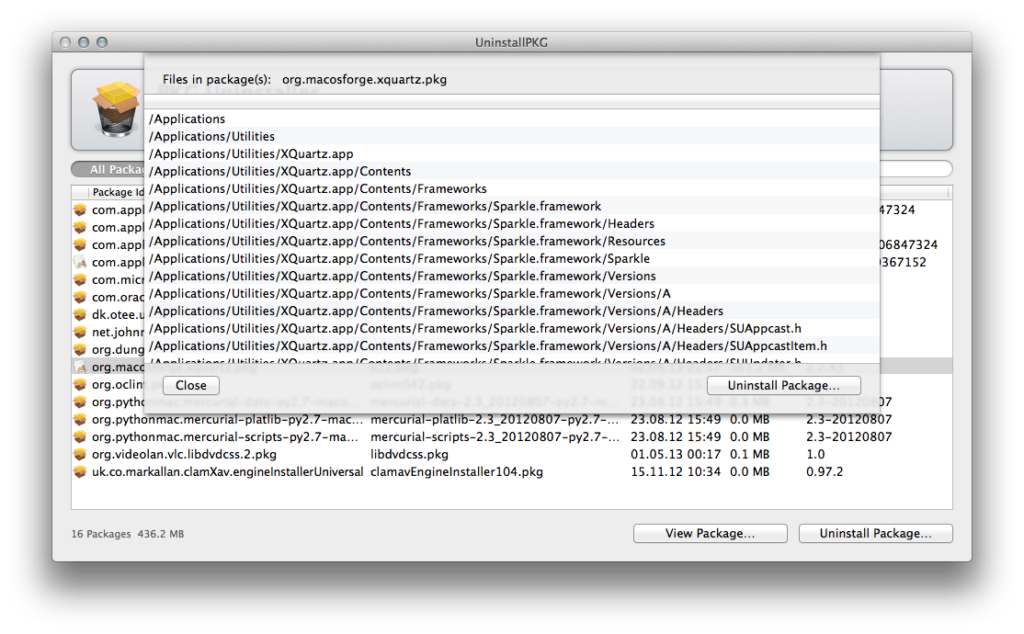
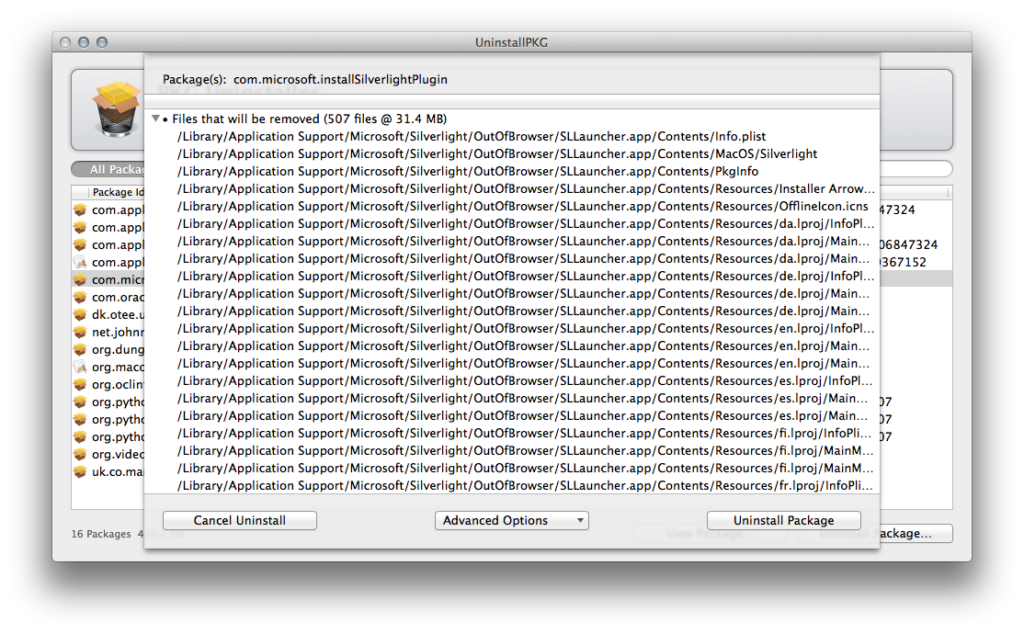
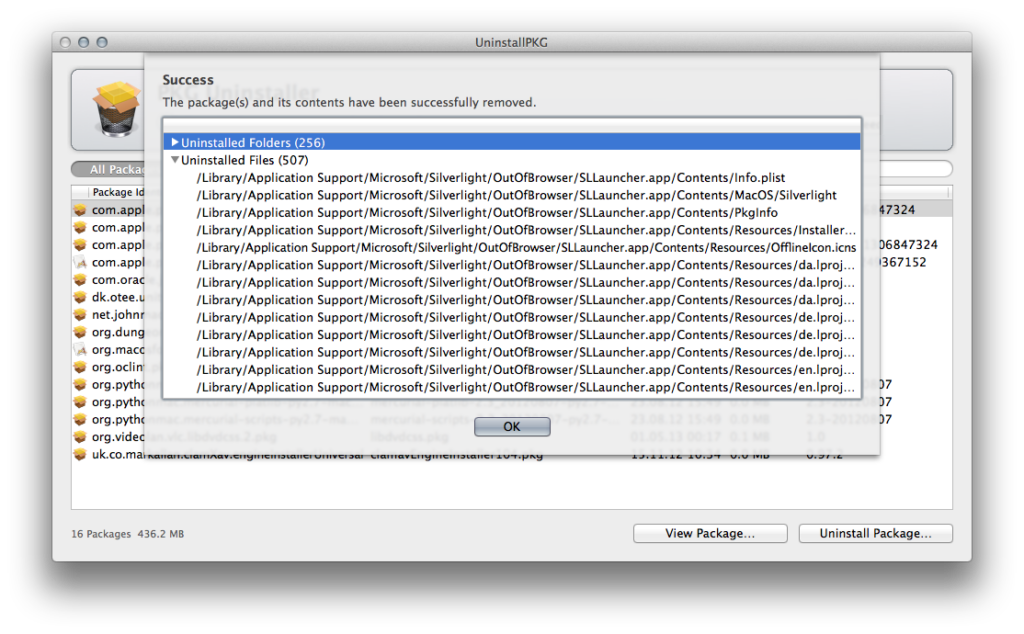
Download:
Description:
UninstallPKG is an application that allows you to completely remove so called „packages“ (file-extension .pkg) and all their installed contents from your Mac. UninstallPKG can be used to reclaim precious disk-space by removing unwanted functionality like unused printer drivers or completely remove applications you no longer use. UninstallPKG can also keep your Mac clean by removing left-over files from applications that you have already partially removed manually. UninstallPKG can remove all 37290 files of Office 2011 at once or completely remove things like Java or the Flash plugin. UninstallPKG is also able to clean-up after uninstalling an application by removing it from the Dock and LoginItems and erasing the files it has generated (preferences etc).
Requirements:
• Mac OS X 10.8.0 or later
License & Cost:
UninstallPKG is licensed under a proprietary license and costs 9.99$/€.
WARNING:
Usage is completely at your own risk. Make sure you remove only packages corresponding to applications or functionality you DO NOT WANT TO USE ANYMORE. Never uninstall packages where you do not know for sure what they are doing or providing. UninstallPKG is safer than other un-installers because it never removes files that are used by other packages, but uninstalling packages is still an inherently unsafe operation because packages may be depended on by other non-packaged software you are still using.
Contact & Support:
The product website is located here: http://www.corecode.at/uninstallpkg/
Technical support is available only from within UninstallPKG, select „Contact support…“ from the „Help“ menu.
Usage:
0.) Download UninstallPKG, move it to your Applications folder and launch it.
1.) The main window shows a list of the installed packages along with information like the install-date or package-version. You can select any package and then use the „View“ and „Uninstall“ buttons at the lower right to view the package contents or remove the package and its contents. Note that clicking the „Uninstall“ button will not remove the package right away but first present you an overview over the files that will be removed and ask for further confirmation. You should only uninstall packages of software you don't intend on using anymore!
2.) UninstallPKG by default does not offer to remove (or even display) packages installed by the system or the app store and refuses to remove files installed into system folder. Note that you can change the lists of excluded installers and folders in the preferences.
3.) You can use the „App Packages“ button above the package list to display only packages corresponding to applications
4.) You can use the „Defunct Packages“ button above the package list to display only packages corresponding to applications that have been manually (and possibly incompletely) removed already and should therefore be uninstalled to clean up.
5.) UninstallPKG maintains a log-file to remember which packages have been removed as well as a log-file per uninstallation (stored for 30 days). You can access the log-files from the help menu.
FAQ
-
Which packages should i remove?
You should only remove packages corresponding to applications or functionality (unused printer drivers?) that you know you don't want to use anymore. You should also remove all packages of applications that you have already partially removed manually, you can easily view all these packages by clicking the „Defunct Packages“ button above the package list. Never uninstall packages where you do not know for sure what they are doing or providing.
-
How can i save space by removing printer drivers?
If you see the printer drivers in the UninstallPKG package list you can just go ahead and un-install them.
However it may be possible the drivers don't show up in the list because by default UninstallPKG does not allow to remove system packages since this could lead to a damaged and possibly even un-bootable system.
To get the drivers to show up just follow this procedure:
1.) Open the preferences and remove „OS X Installer“ „Software Update“ „SoftwareUpdateConfigData“ and „softwareupdated“ from the „Ignore packages installed by“ list
2.) Click the refresh button in the main window to refresh the package list
3.) Remove the printer drivers you want to see gone. For example the Samsung printer drivers are named: com.apple.pkg.Samsung_Common
4.) MAKE SURE NOT TO REMOVE ANY ESSENTIAL PACKAGES BESIDES THE PRINTER DRIVERS
5.) It would be a good idea to reset the preferences to the default values after you've uninstalled the printer drivers (i.e. press the reset button next to the „Ignore packages installed by“ list in the preferences). -
Should i delete older versions of application where i also have newer versions?
It is possible you have packages of multiple versions of the same application installed at once. Most of the time the actual application won't be installed multiple times because the location did not change and it was just updated in place. Although the old packages most likely share most of their files with the newer versions it should still be save to uninstall them because UninstallPKG will refuse to remove any files that are used by other packages on your system. You can easily verify this by going to the un-installation screen, most or all files should be listed under the category ‚Files that will not be removed because they are used by other packages‘. Because of this un-installing old packages of used apps is quite useless, nothing will get removed anyway. Since it won't save any space and there is still the slight chance something might go wrong (if the newer packages fail to list an essential file it will get removed. Newer versions might also have been installed without a package at all!) we recommend not to remove old packages of applications still in use. Just wait until you don't need the app at all anymore and then remove the packages of all versions at once.
-
Will UninstallPKG be offered for purchase on the Mac App Store?
No, it is impossible to offer UninstallPKG in the Mac App Store, since Apple only allows applications there that are severely limited in their functionality, i.e. that run in a „sandbox“. These limitations are OK for most normal document-editing applications but its technically impossible to make an application like UninstallPKG that can operate with these restrictions. So, unless Apple changes its mind about these restrictions, UninstallPKG will never appear in the Mac App Store.
However, if you have any specific ideas for improvements to the current purchasing option („Paddle“) or wishes for additional purchasing options (besides the Mac App Store) just let us know. -
Can UninstallPKG remove each and every package perfectly?
Most packages are removed perfectly but some rare packages create or move files and folders in scripts running during installation and these files can not be determined from the saved receipt files, resulting in some left-over files after uninstallation. However, we have workarounds in place to support more common packages like Office perfectly. So, if a package has a native uninstallation solution, try this first. If you come by any package that is not removed perfectly by UninstallPKG (i.e. some files are left over after uninstallation) just let us know and we'll try to fix this for subsequent releases.
-
On how many Macs can I use UninstallPKG?
If you bought UninstallPKG you can use it concurrently on 5 Macs, if you got it through a bundle promotion with other apps, you can use it on 1 Mac.
If you move to a new Mac always to make sure to ‚deactivate‘ UninstallPKG on the old Mac from the ‚Documentation‘ window so it won't still use one allowed activation.
If you need more activations for some reason just contact us. -
Why am i not seeing the packages from apps that have been copied from another Mac using ‚Migration Assistant‘?
Sadly while Apple's ‚Migration Assistant‘ is able to copy apps from your old Mac to your new Mac, it won't actually also copy the corresponding package receipts over. We've filed a bug-report with Apple about this issue. Until this issue is fixed you can try manually copying the missing receipts to your new Mac – they are located in the ‚/private/var/db/receipts/‘ folder.
-
Why doesn't UninstallPKG appear in the ‚Launchpad‘?
We've received numerous reports of UninstallPKG not appearing in the ‚Launchpad‘ – this seems to be a problem within Apple's Launchpad which we've reported as a bug to Apple but they haven't fixed it yet.
We'd recommend to use some other other mechanism to launch UninstallPKG (Dock, Spotlight, Finder, LaunchBar/QuickSilver/etc) besides the Launchpad until Apple fixes the issue.
If this is not possible please try this workaround:
1.) rename ‚UninstallPKG‘ to ‚UPKG‘ in the Finder
2.) launch it (important, don't skip this step)
3.) quit it
4.) launch ‚Launchpad‘ and see ‚UPKG‘ suddenly appearing there
5.) optionally rename ‚UPKG‘ back to ‚UninstallPKG‘
6.) hope its still there in LaunchPad -
How can I completely uninstall UninstallPKG itself?
Remove the following files:
• /Applications/UninstallPKG.app
• /Library/PrivilegedHelperTools/com.corecode.UninstallPKGDeleteHelper
• /Library/LaunchDaemons/com.corecode.UninstallPKGDeleteHelper.plist
• /Users/<YOURUSERNAME>/Library/Preferences/com.corecode.UninstallPKG.plist
Remove the following folders:
• /Users/<YOURUSERNAME>/Library/Application Support/UninstallPKG/
• /Users/<YOURUSERNAME>/Library/Saved Application State/com.corecode.UninstallPKG.savedState/ -
How can i solve the ‚XPC_ERROR_CONNECTION_INVALID‘ error or repeated failures to install the helper tool?
There seems to be an installation problem that can be cured by completely uninstalling and then re-installing UninstallPKG – try this:
1.) quit UninstallPKG if it is currently running
2.) drag this file to the trash: /Library/LaunchDaemons/com.corecode.UninstallPKGDeleteHelper.plist
3.) drag this file to the trash: /Library/PrivilegedHelperTools/com.corecode.UninstallPKGDeleteHelper
4.) drag „UninstallPKG“ from your ‚Applications‘ folder to the trash
5.) reboot your Mac
6.) empty your Trash
7.) re-download the latest UninstallPKG version and launch it
UninstallPKG History:
1.0.16 (03 Sep 2015):
• Fix sorting order to be case insensitive
• Fix update check not to appear during PKG scan
• Silence some harmless warning reports
• More informational error diagnosis reports
• Updated Paddle framework to fix rare crash on deactivation
• Updated Sparkle framework
1.0.15 (16 Jul 2015):
• Made sure you can't uninstall 'nothing‘
• Fix termination of wrong processes which could result in a crash
• More informational error diagnosis reports
• Never attempt to remove essential system folders
• Allow continuing after non-fatal errors
1.0.14 (29 Jun 2015):
• Add ability to uninstall folders with icons (e.g. Office 2011)
• Don't remove packages that disappeared since the scan
1.0.13 (17 Jun 2015):
• IMPORTANT: this release overwrites local changes to ‚ignored system folders‘
• Fix un-installation of Microsoft Office not working
• Fix problem with too many log-files being generated
• Reduced startup-time by 30%
1.0.12 (15 Jun 2015):
• Offer to clear logfile-folder if it grows too much
• Do not terminate UninstallPKG when non-fatal errors occur
• Fixed rare crash
• More informational error diagnosis reports
1.0.11 (15 May 2015):
• Improved reliability by terminating all processes inside PKGs
• Improved reliability by unloading LaunchDaemon/Agents inside PKGs
• More useful error reports
1.0.10 (27 Apr 2015):
• Fixed crash with rare malformed packages
• Made removal of generated files more complete
• Warn if UninstallPKG has been damaged by a faulty unzip app
1.0.9 (20 Mar 2015):
• Fixed crash introduced in 1.0.8 when scanning damaged receipts
1.0.8 (6 Mar 2015):
• Added fixes for uninstalling ‚CrashPlan‘
• Added option to send crash logs back to us
• Improvements to the purchase process
• Include our ‚privacy policy‘ and product promotions
1.0.7 (29 Oct 2014):
• Made many more un-installable packages show up
• Fixed problem with editing ignored system locations
• Added warning when changing setting in an unsafe way
• Show install-process for the packages when holding alt/option
1.0.6 (16 Oct 2014):
• Added compatibility with Mac OS X „Yosemite“ 10.10
• Added some explanations in the user interface
• Fixed problem where system packages would show up by default
1.0.5 (7 Apr 2014):
• Allow uninstallation of old packages from pre-10.6 (/Library/Receipts)
• Allow uninstallation of local user packages (~/Library/Receipts)
• Fixed uninstallation of packages containing locked files (e.g. CrashPlan)
• Fixed problem where settings for removal of additional files would be ignored
• Added more details to the log-files about additional removed files
• Added package BOM size to package ‚Content Size‘
1.0.3 (17 Feb 2014):
• Fixed rare crash
1.0.2 (17 Feb 2014):
• Increased un-installation safety
• More thorough un-installation of generated files
• Make sure all components of an app are terminated during un-installation
1.0.1 (14 Feb 2014):
• Increased safety by refusing to uninstall essential system packages
• Show progress dialogue for viewing package contents instead of „freezing“
• Added a log-file (help menu) that stores date & name of each package removal
• Create a log-file (help menu) with details of removed files for package removals
• Added ability to ‚de-activate‘ the license for migration to another Mac
1.0 (4 Dec 2013):
• UninstallPKG can now be bought for 9.99$/€ to perform more than 3 un-installations
• Improved documentation and in-app help
1.0b6 (26 Nov 2013):
• Added automatic update mechanism
• Added option to remove uninstalled applications from Dock
• Added option to remove uninstalled applications from LoginItems
• Added option to remove generated files like preferences
• Added option to make sure uninstalled apps are removed completely
• Quit uninstalled applications
• Improved support for uninstalling applications like TeamViewer
1.0b5 (15 Oct 2013):
• Display size of all packages in megabytes
• Fixed uninstallation of packages with special characters in their name
• Remove uninstalled applications from Dock
• Add ability to show either all packages, packages of apps or just defunct packages
• Show name of affected application before removing a package
• Increase width of the main window
• Fixed problem with the „remove“ buttons in the preferences
• Fixed problems where some files/folders would not be removed
1.0b4 (2 Sep 2013):
• Fixed problem where some packages could not be uninstalled
• Added ability to uninstall multiple packages at once
• Increased package scanning speed
1.0b3 (21 Jul 2013):
• Added ability to search/filter the package list
• Improved uninstall dialogue
• Improved reliability for problematic packages
1.0b2 (21 Jun 2013):
• Improved progress dialogue
• Improved success dialogue
1.0b1 (29 May 2013):
• Initial beta release




